Get to know your Sonos Roam
Learn more about Sonos Roam’s essential features like playback controls, Bluetooth pairing, grouping, and charging.
Bluetooth

To pair a Bluetooth device, press and hold the power button for about two seconds until you hear the second chime.
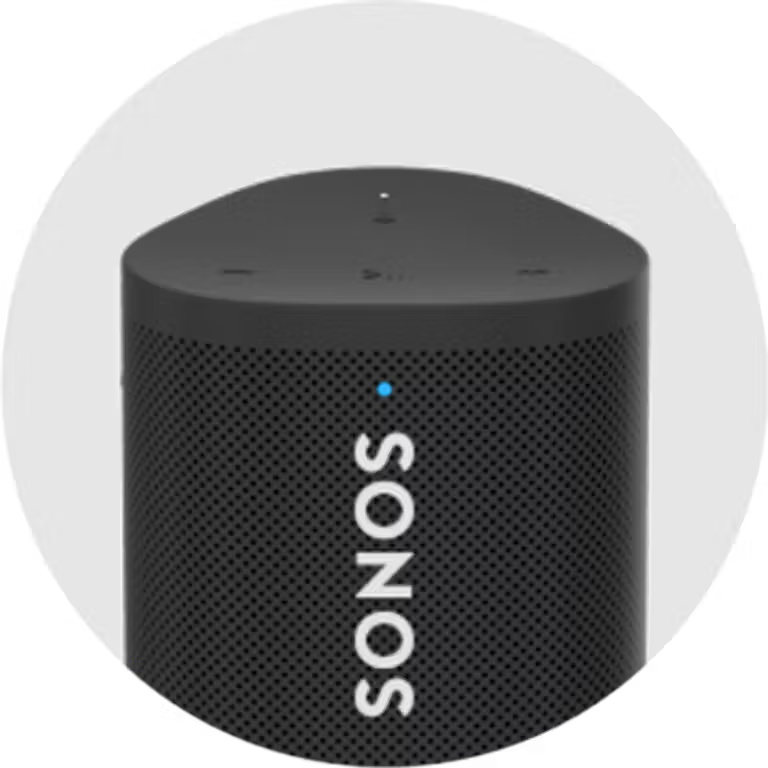
Blinking blue: Ready to pair
Solid blue: Connected to Bluetooth device
Playback controls
Press to play or pause audio.
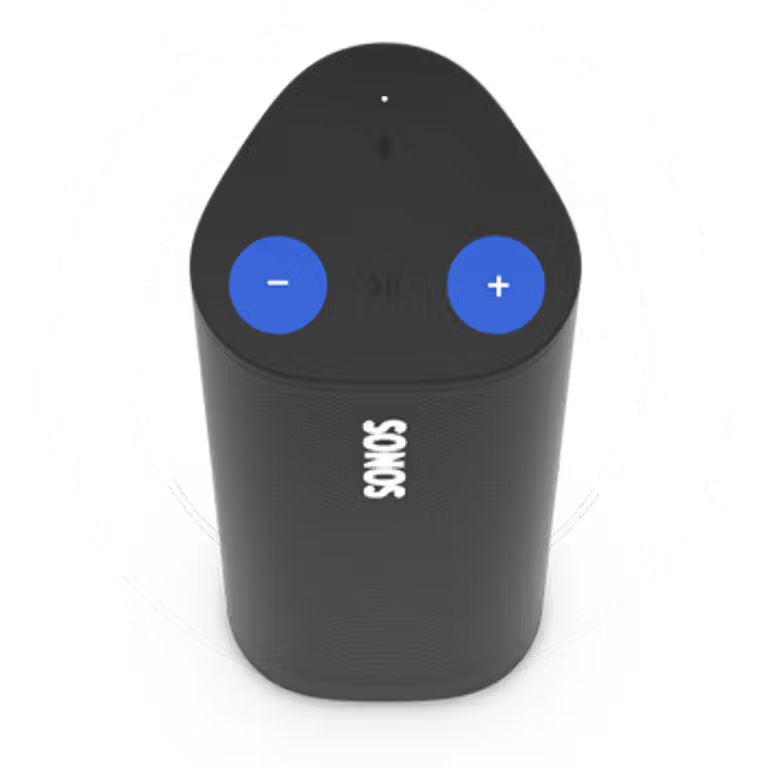
Press + or - for small volume adjustments. Press and hold to quickly change the volume.
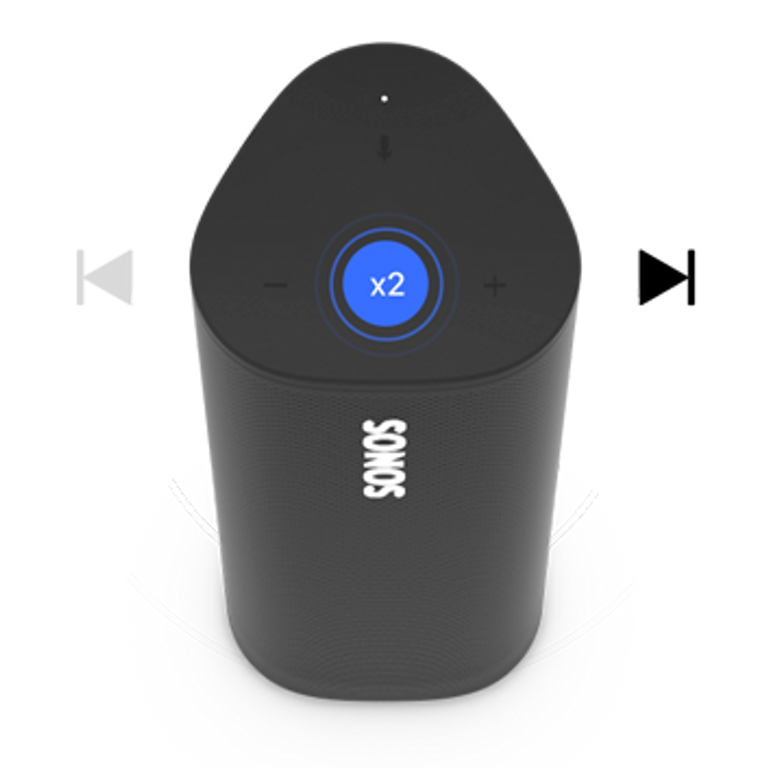
Double press Play/Pause to skip to the next track.
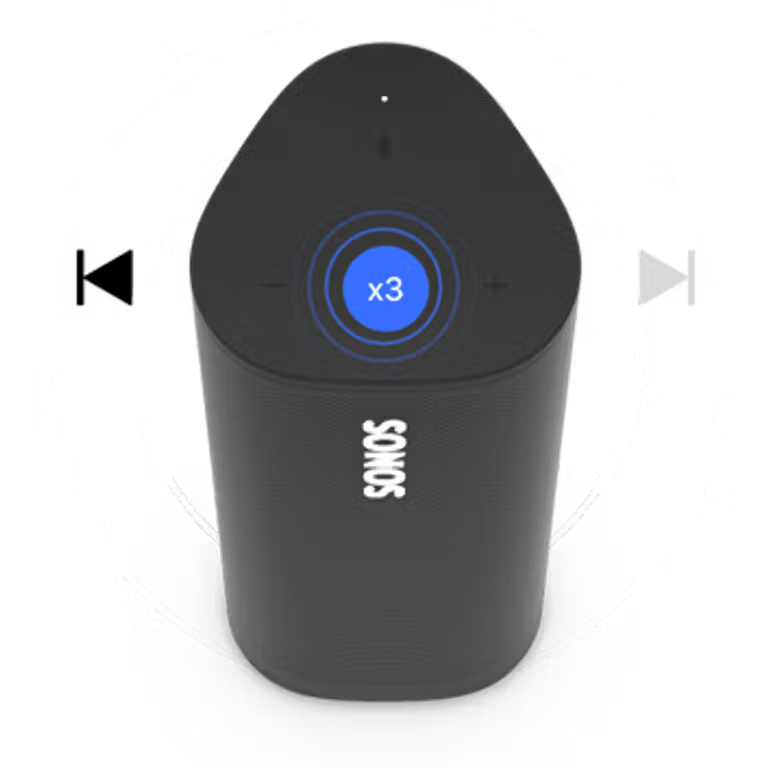
Triple press Play/Pause to play the previous track.
Voice
Add a voice assistant to Roam and control your Sonos system with voice. See our article on adding a voice assistant for more information.
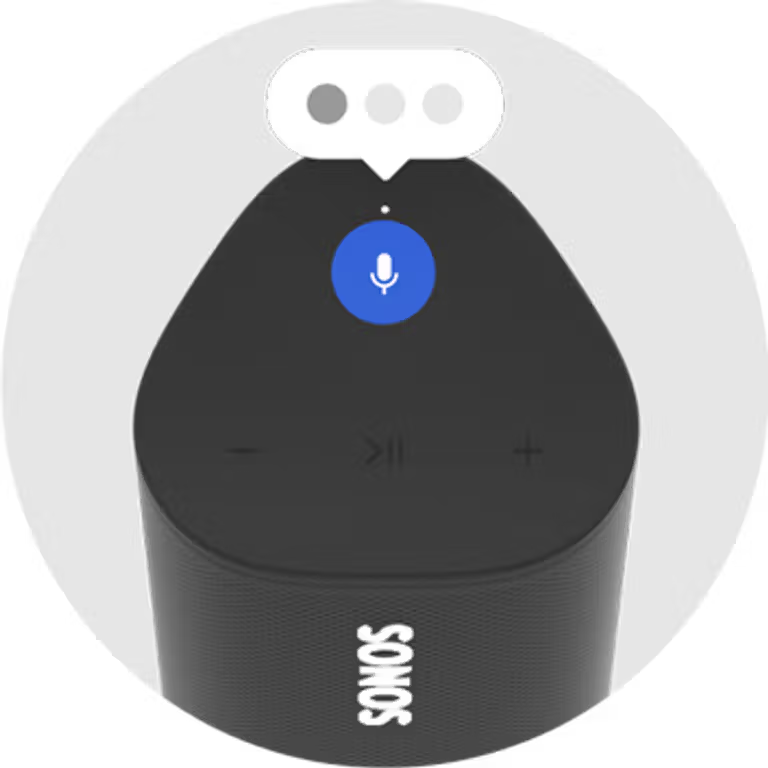
Automatic Trueplay™
When Auto Trueplay is enabled and the microphone is turned on, Roam will automatically adjust its sound to fit your environment. Learn more in our Auto Trueplay article.
Grouping and swapping audio
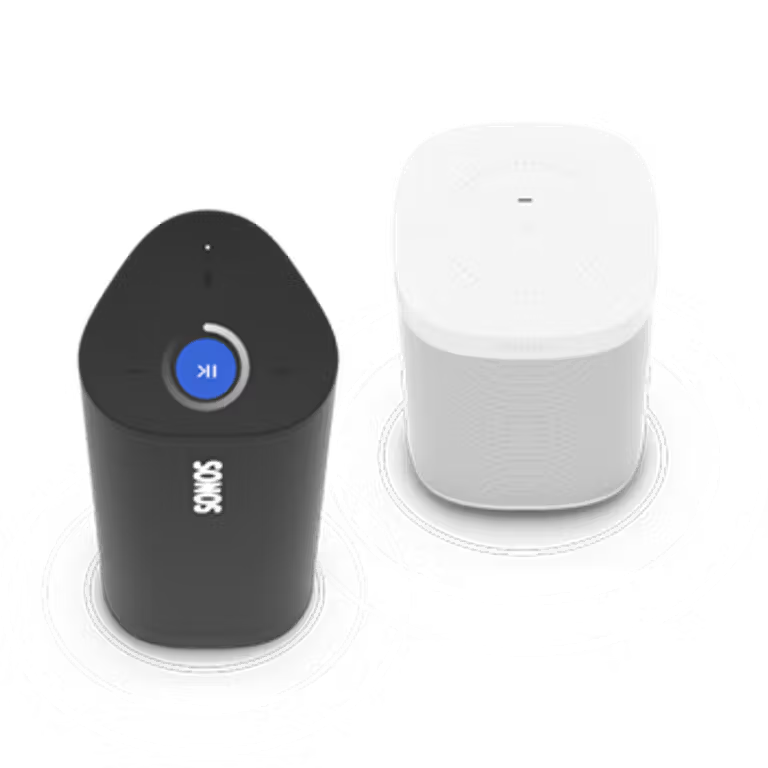
Group with the nearest Sonos product by pressing and holding the Play/Pause button until you hear the second chime.

Swap audio with the closest Sonos speaker by pressing and holding Play/Pause until you hear the third chime.
Battery and charging
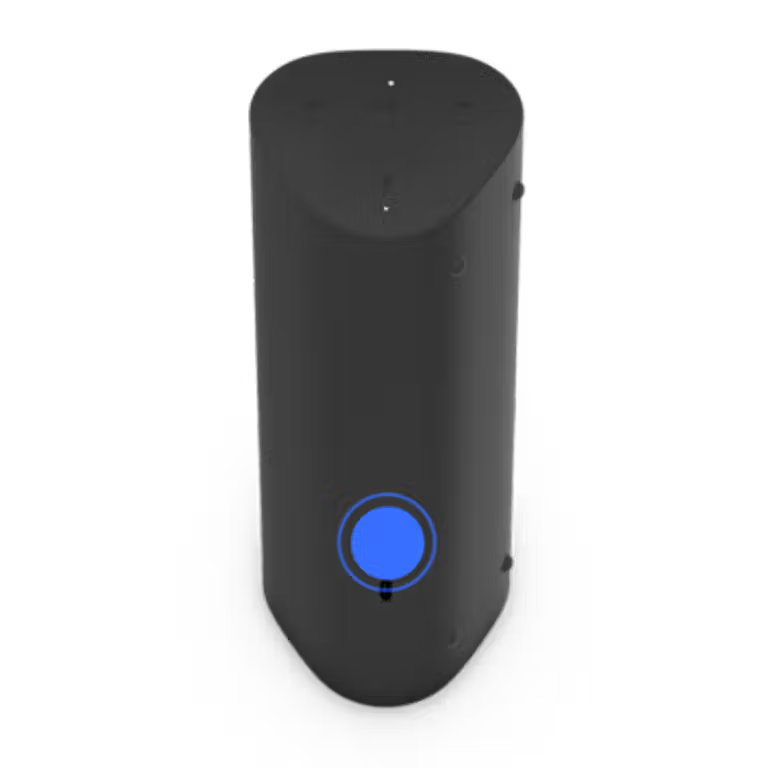
Press the power button once to sleep. Wake Roam by pressing any button.

Press and hold the power button for five seconds to power down. Press once to turn Roam back on.
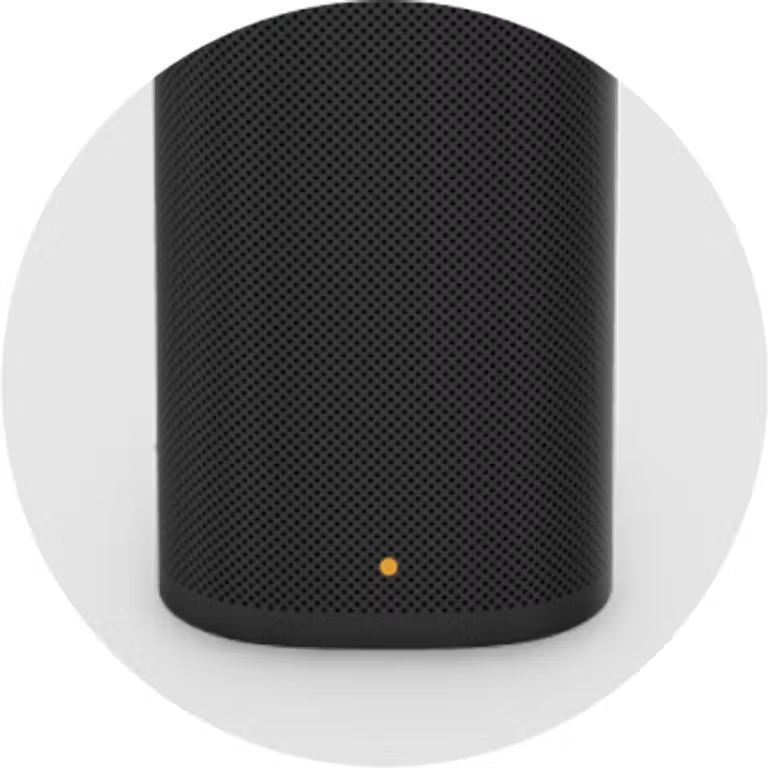
The battery light blinks orange when the battery is low. Learn about charging Roam.

Use the included USB-C cable to connect Roam to a supported charger. Roam can also charge on the Sonos Wireless Charger or a wireless Qi-certified charger.