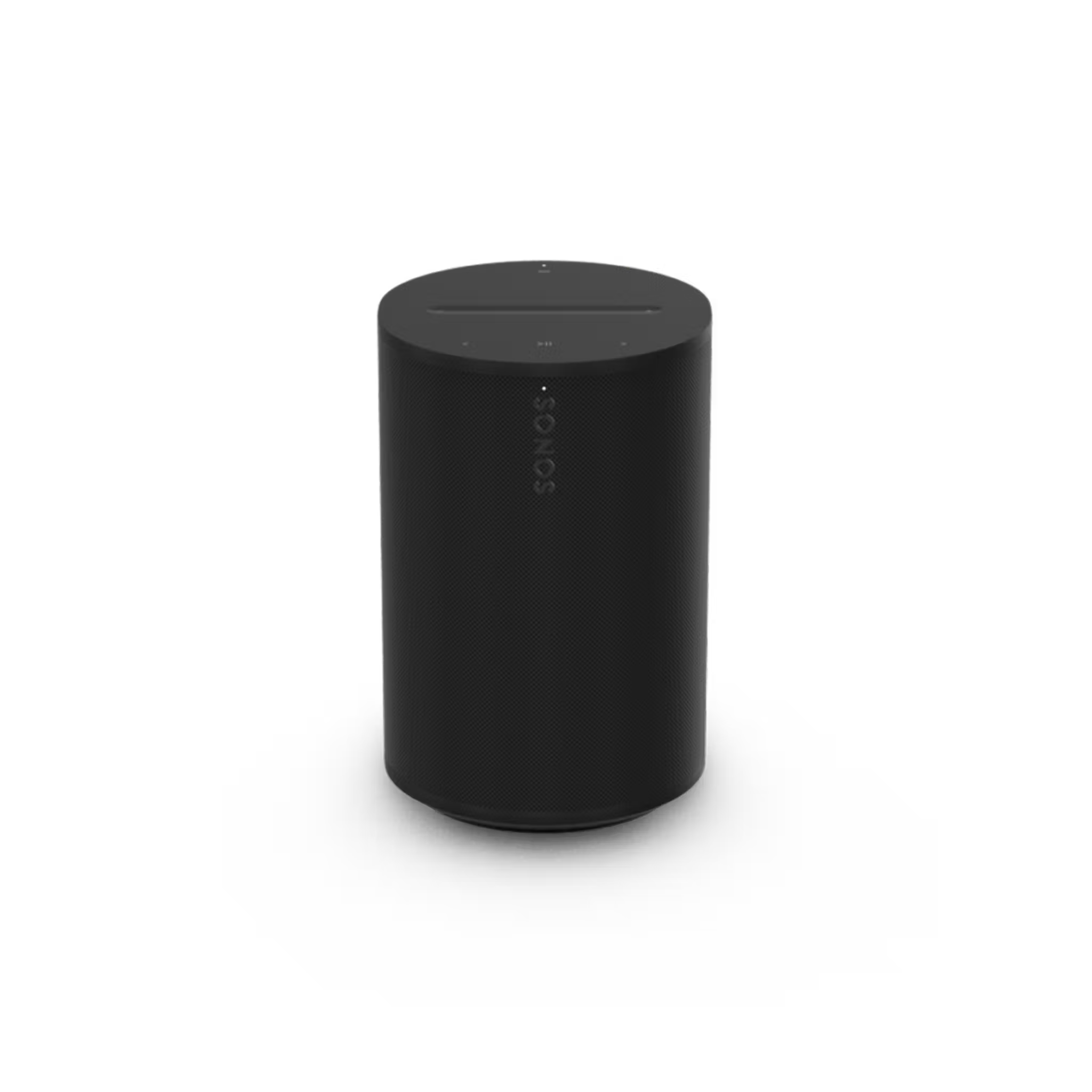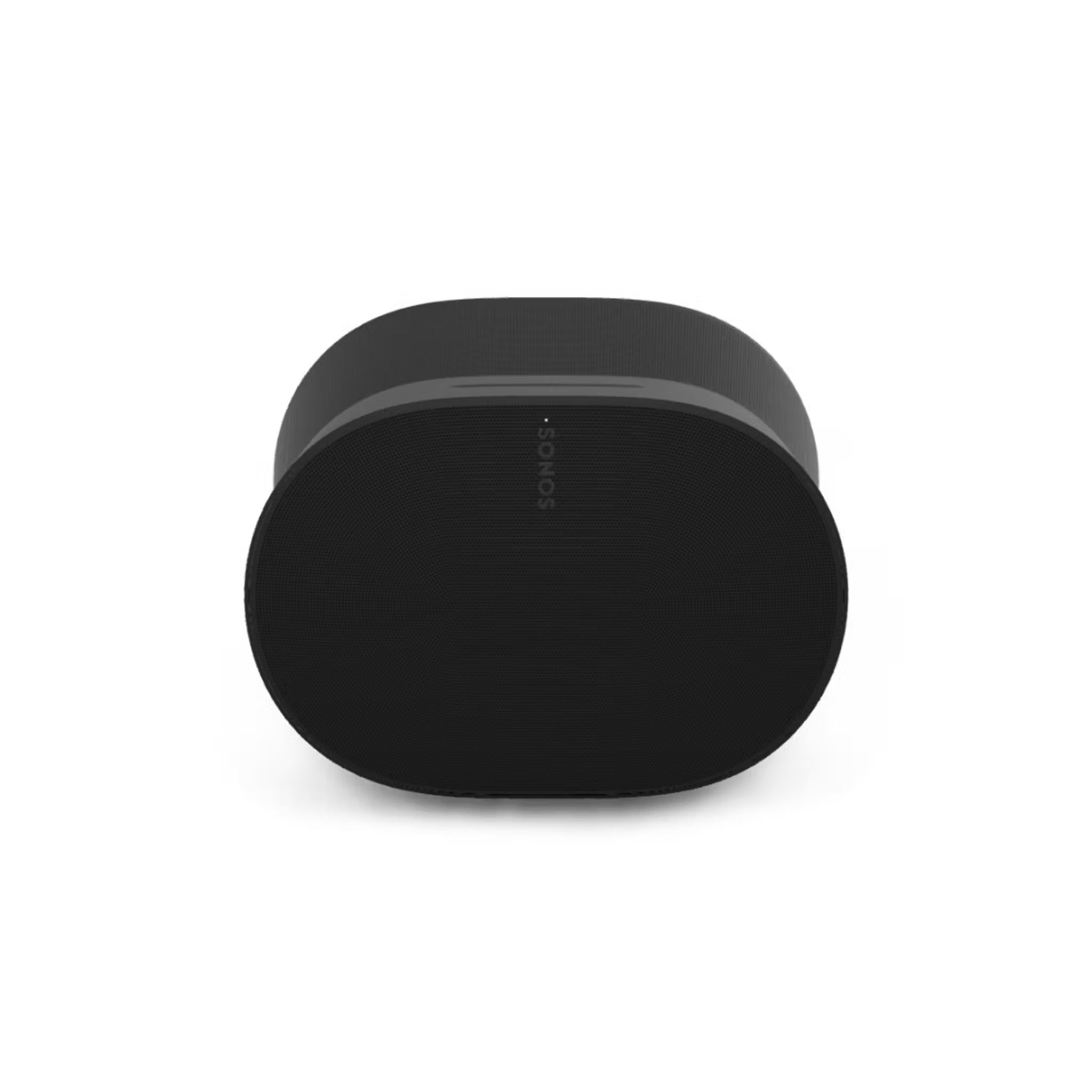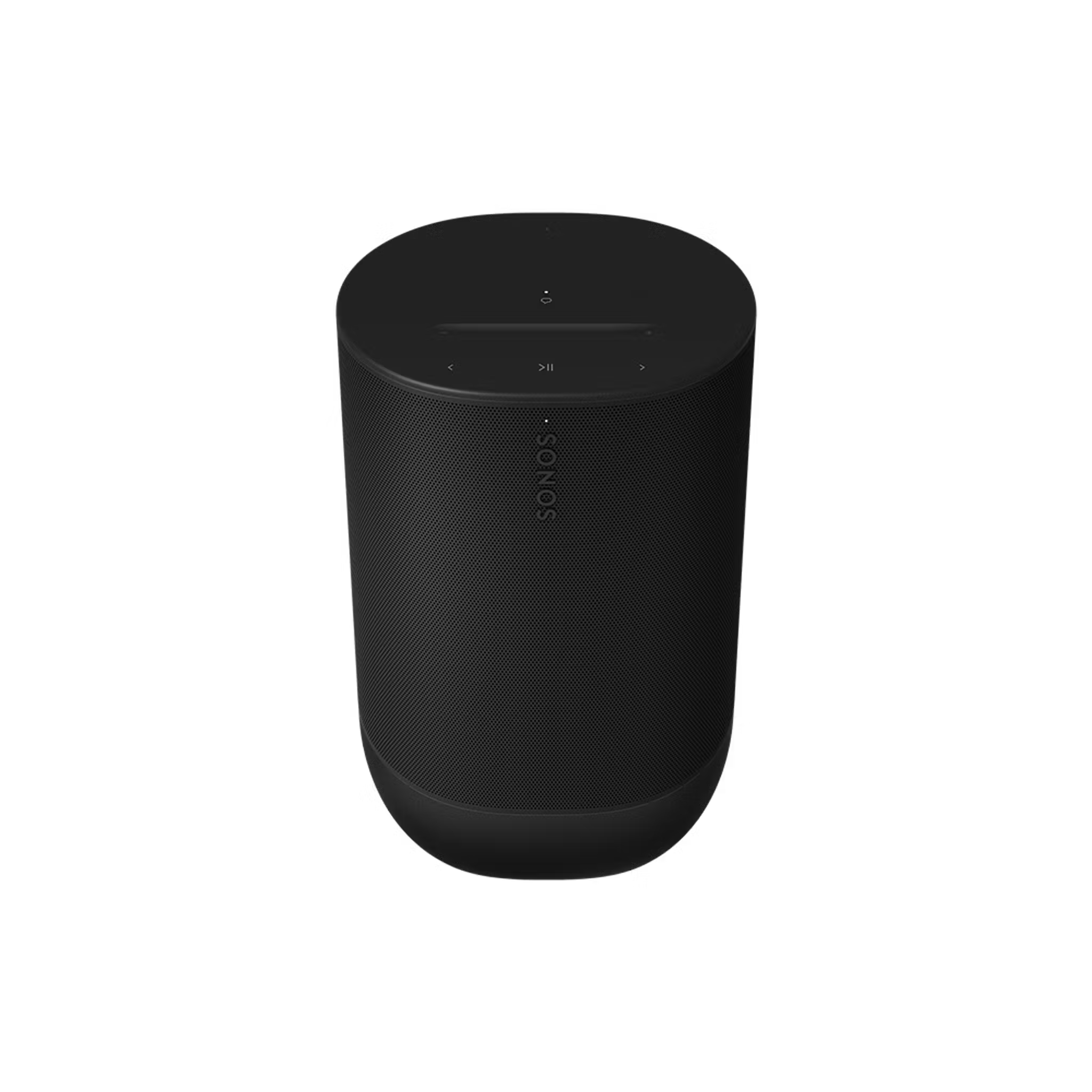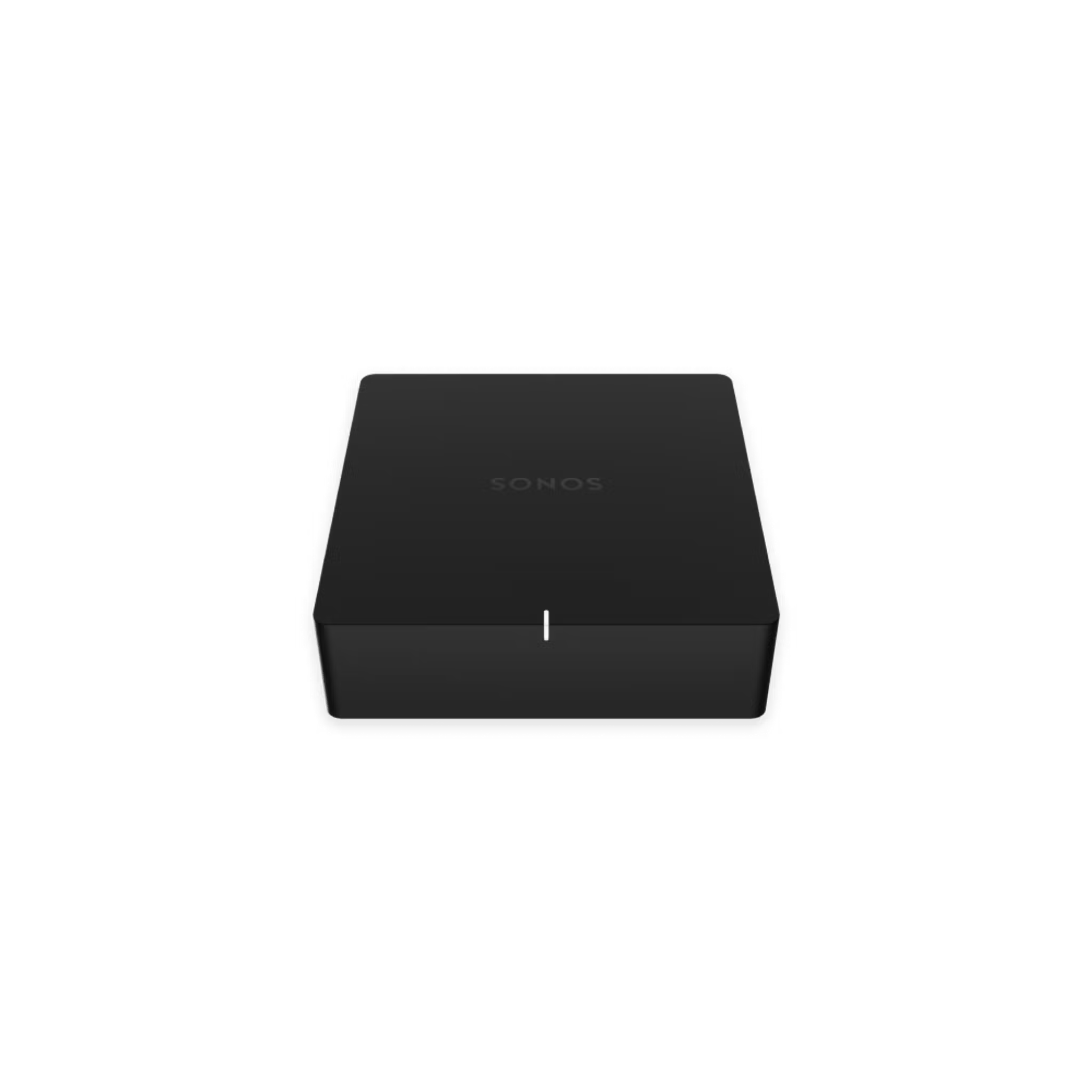Use Line-In on Sonos
This article provides information about Line-In and how to use it on your Sonos system. Line-In is an audio input available on some Sonos products that allows you to connect a device with an audio output (such as a CD player or turntable) to play out of your Sonos system.
Sonos products with a Line-In port
Choose the Sonos product you’d like to use with Line-In from the options below:
Play Line-In
Once you’ve connected a device to the Line-In port on your Sonos product, you can start playing Line-In audio using the Sonos controller.
Sonos app for iOS or Android
- From your Home screen, open the System view by selecting your system’s name at the top left of the screen. Choose the room or group that you want to play Line-In audio.
- Close the System view to go back to your Home screen. Find the section for Your Sources and select Line-In.
- Select the source device to start playback.
Sonos S1 Controller app
iOS or Android
- In the Rooms tab, select the room or group that you want to play Line-In audio.
- Go to the Browse tab and select Line-In.
- Select the source device to start playback.
macOS or Windows
- From the Rooms panel, click the room or group that you want to play Line-In audio.
- From the Select a Music Source panel, click Line-In.
- Click the source device to start playback.
Adjust Line-In settings and Audio Compression
See our articles on adjusting your Line-In settings and Audio Compression to learn how to configure your Line-In setup.