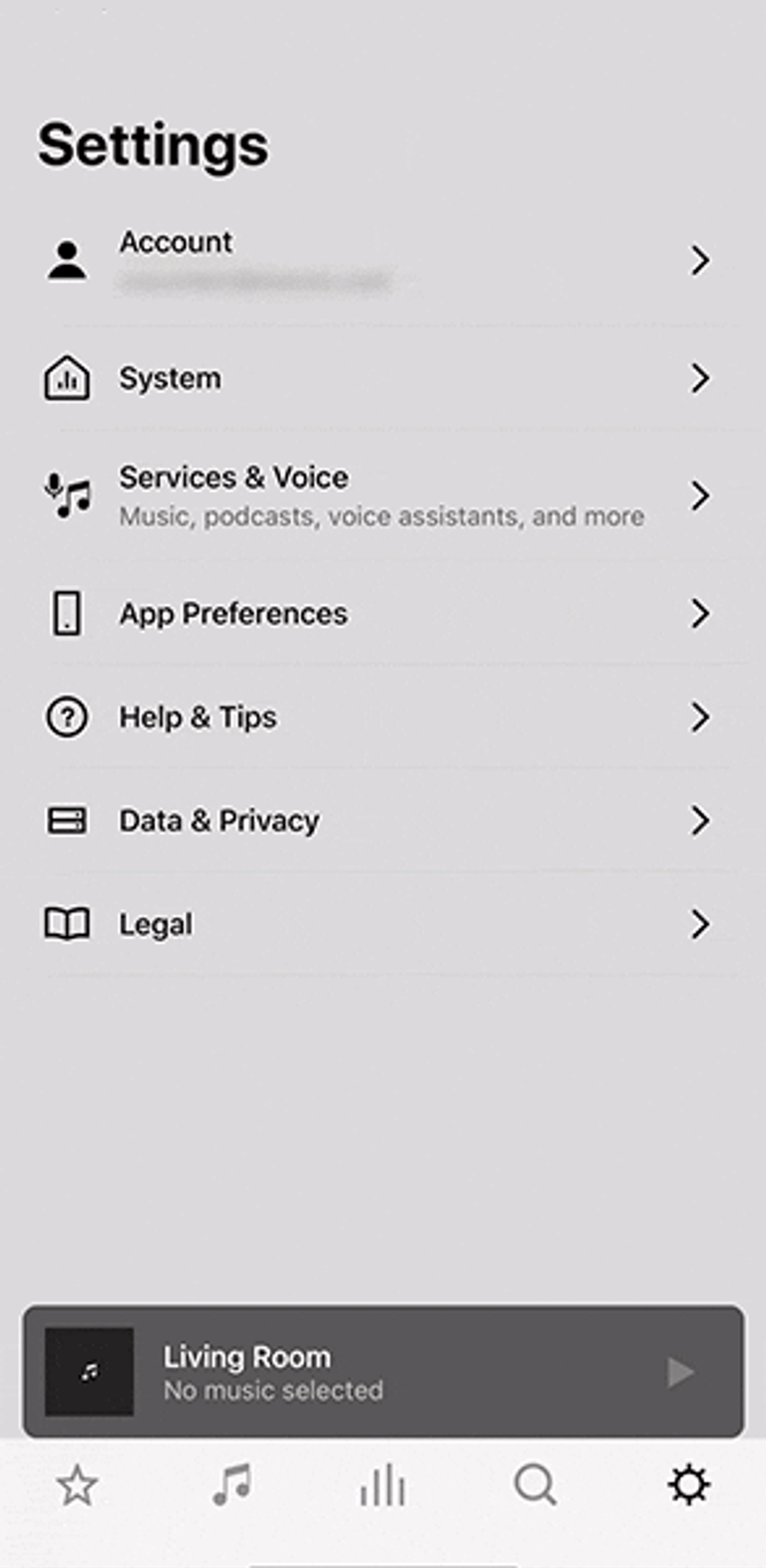Remove a music service account from Sonos
This article will show you how to remove a music service account from your Sonos system. Removing a music service account will not alter your subscription with the music service provider in any way. Content (songs, albums, artists, playlists, etc.) you’ve added to My Sonos, Sonos Playlists, or Sonos Favorites using this service will no longer be playable and will need to be manually removed.
iOS or Android
- From the Settings tab, tap Services & Voice.
- Tap the service you wish to remove from Sonos and tap Remove Account. If you’ve added multiple accounts, make sure the correct one is selected before removing.
- Tap Remove.
macOS or Windows
- From the toolbar in the top left corner, click Manage > Service Settings.
- Click the service you wish to remove and click the - (minus) button if you are using macOS or Remove if you are using Windows. If you’ve added multiple accounts, make sure the correct one is selected before removing.
- Click Remove.