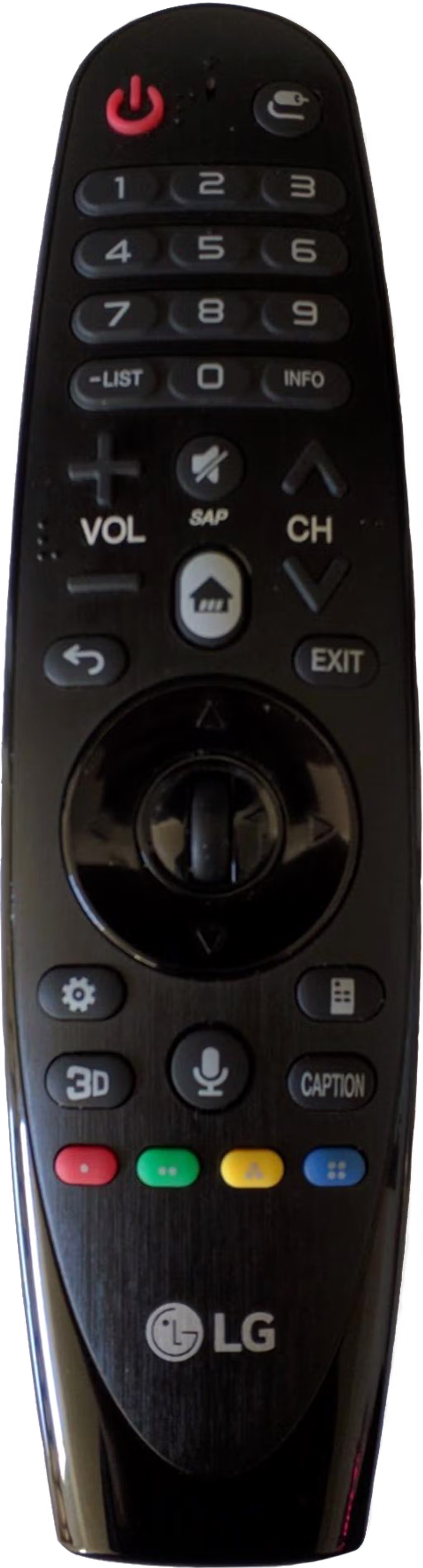Unable to adjust the volume using the LG Magic Remote
Instead of infrared (IR), the LG Magic Remote uses radio frequencies (RF) or Bluetooth to communicate directly to the TV. You may need to change some settings on your LG TV in order for the remote to work with Sonos.
Follow the steps below to configure your LG Magic Remote to work with Sonos home theater speakers. These steps vary if Sonos is connected to your TV via HDMI-ARC, optical cable, or optical adapter.
Note that the options and steps listed below may be different depending on your LG TV’s model or software version.
HDMI-ARC
- On the Magic Remote, press Home and then select Device Connector.
- If Device Connector is not an option, select Universal Control Settings.
- Select Bluetooth/Soundbar, then HDMI-ARC.
- Select or search for Sonos as the manufacturer.1
- Select Remote Type 1 and click Next.
- Press Done.
Optical or Optical Adapter
- Go to the TV’s Settings menu, then select General > Device Connector.
- Select Component or AV for the Connection Type, then press Next.
- Select Optical for Sound Output, then press Next.
- Select or search for Sonos as the manufacturer.1
- Press Done.
- Follow the instructions in our Set up a new TV remote with Sonos home theater speakers article to program the LG Magic Remote with your Sonos home theater speaker.
If you’re still not able to control your home theater speaker with the LG Magic Remote, try disabling SIMPLINK for the Optical connection under Settings > Sound > Sound Out.
¹If you can’t locate Sonos as a manufacturer, select Philips or Bose instead.