Use button controls on Sonos products
This article shows you how to control your Sonos system using the button controls on your Sonos products, like the Play:1 and Playbar. For products like Sonos One and Move that have touch controls instead of buttons, see our article on using touch controls.
You can find information on controlling Sonos Ace in our article on Sonos Ace’s button controls.
Play and Pause
- Press the play/pause button once to play or pause playback.
Change the volume
- Press the + plus button to turn the volume up.
- Press the - minus button to turn the volume down.
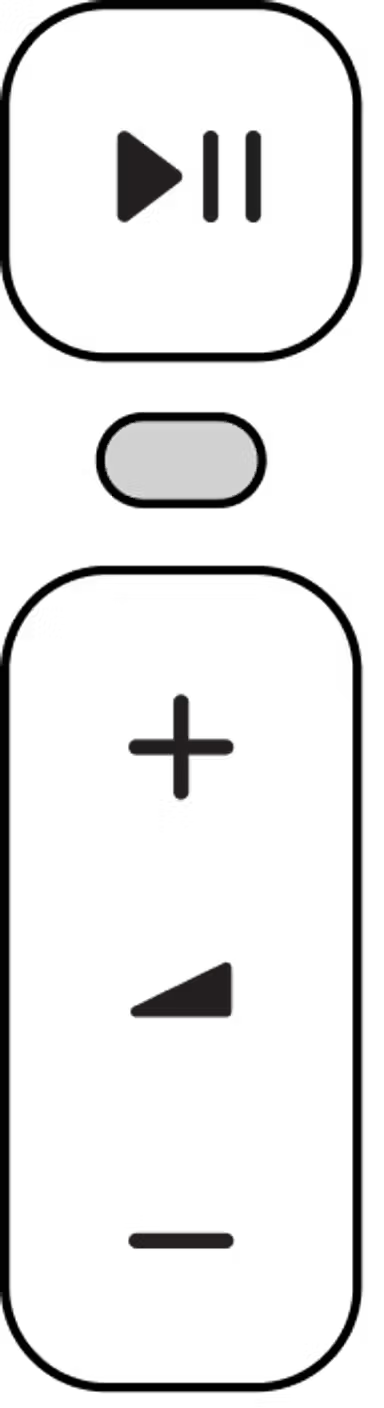
Skip tracks
- Press the play/pause button twice to skip a track (when applicable).
- Press the play/pause button three times to play the previous track (when applicable).
Group rooms
- Press and hold the play/pause button on a product to group it with another room that is playing. If you have multiple rooms playing different content, continue to hold the play/pause button to cycle through each room that is playing.
- Release the play/pause button and that product will now be grouped with the room playing the music you want to hear.
Disable button controls
- Open the Sonos app for iOS or Android
- Go to the Settings menu.
- If using the Sonos S1 Controller app, go to the Settings tab and select System.
- Choose the product with button controls that you’d like to disable.
- Under Hardware, toggle the Touch Controls setting to turn button controls on or off.