Music library error when using WD MyCloud NAS with Sonos S1
This article will show you how to configure MyCloud to allow your Sonos S1 system to use your WD MyCloud NAS drive as a Sonos music library. WD MyCloud NAS drives using MyCloud OS 5 have SMBv1 and NTLMv1 disabled by default. These protocols are required to use a NAS with a Sonos system running S1 software.
Issue
- You receive an error when setting up a Sonos S1 music library stored on a WD MyCloud NAS drive.
- You receive an error when playing from an existing Sonos S1 music library stored on a WD MyCloud NAS drive.
Affected models
- MyCloud PR2100
- MyCloud PR4100
- MyCloud EX4100
- MyCloud EX2 Ultra
- MyCloud Mirror Gen2
Solution
- Log in to the WD MyCloud web interface.
- Make sure your NAS drive is updated to the latest version of MyCloud OS 5.
- Navigate to Settings > Network > Windows Services.
- Set SMB Protocol to SMB 1, SMB 2, SMB 3.
- Set NT LAN Manager to NTLMv1 and NTLMv2.
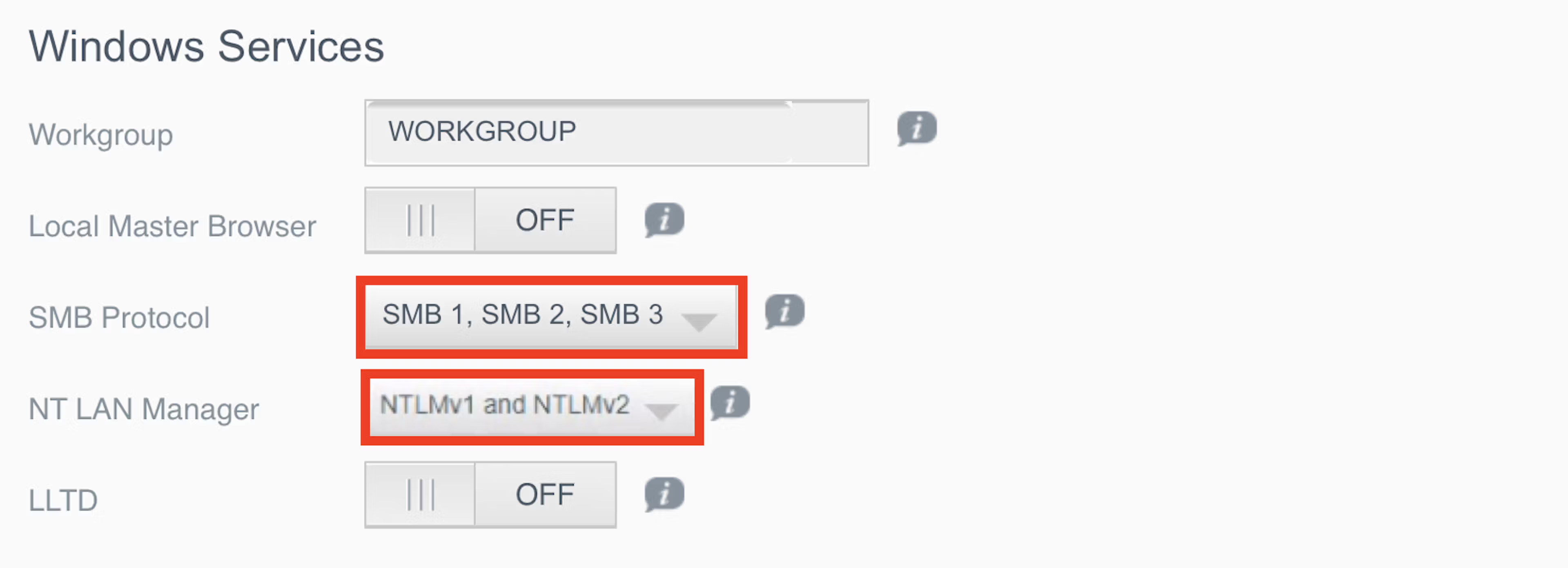
There are known security risks when using SMBv1 for file sharing. You may choose, at your sole, absolute discretion and risk, to use SMBv1. Please note that using SMBv1 may leave the data on your NAS vulnerable to unauthorized access. If you use SMBv1, please follow any applicable security recommendations.
If you need help logging into the MyCloud web interface, see MyCloud’s help page for more information.