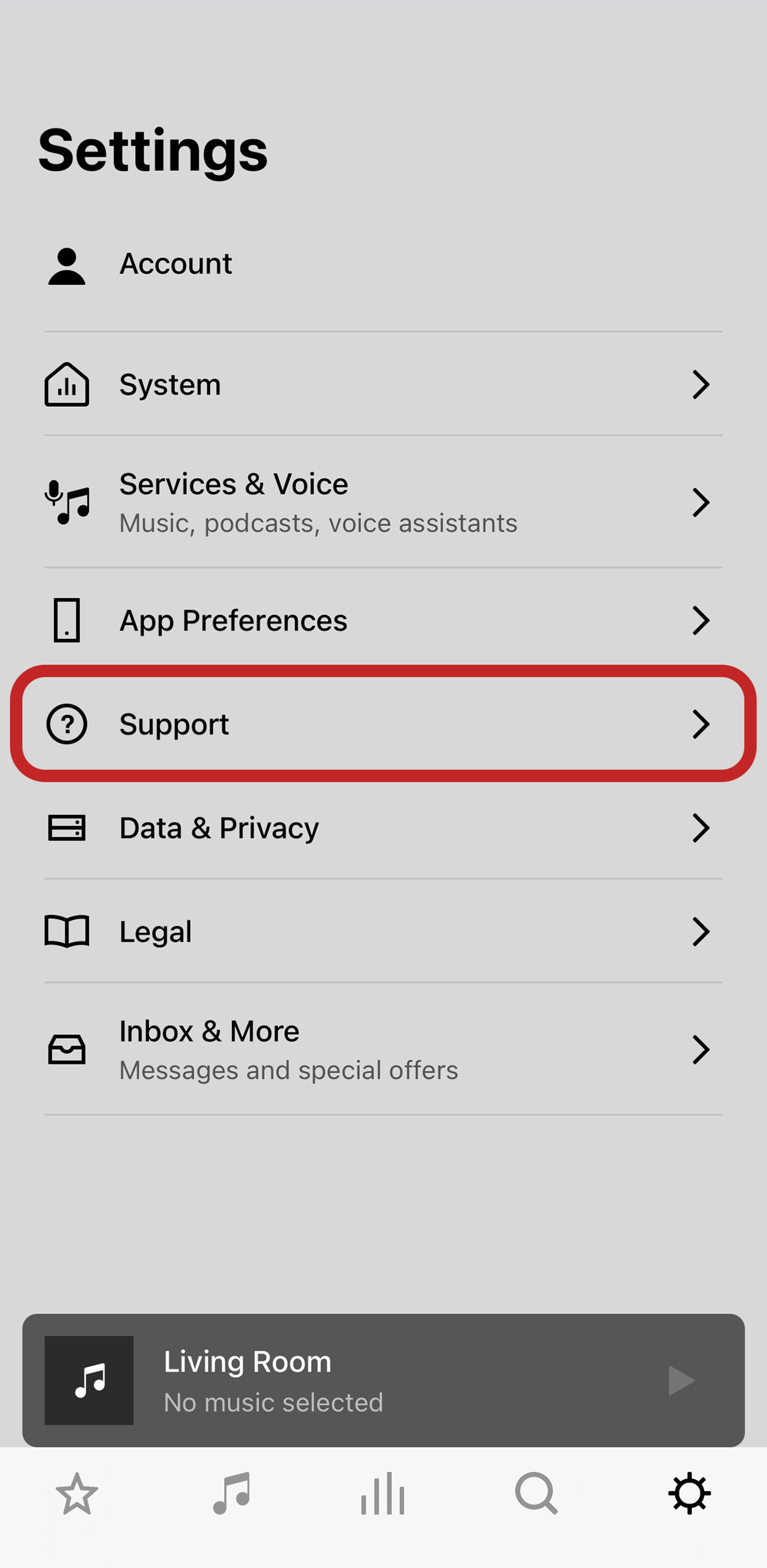Downgrade a Sonos product from S2 to S1
- Mobile device required
Some Sonos products must be downgraded to S1 before they can be added to an S1 system. The Sonos S1 Controller app will let you know if the product you're setting up needs to be downgraded before it can be added to your S1 system. This article will guide you through the software downgrade process.
If you aren't sure if your Sonos product can be downgraded to S1, check our compatibility article to see if it's listed under “Works with all Sonos apps.”
Before you start
- Reset the Sonos product that you'd like to downgrade. A Sonos product cannot be downgraded unless it's been reset.
- Download the Sonos S2 app for iOS or Android. If you already have the S2 app downloaded, make sure it's been updated to the latest version. The S2 app is required to go through the downgrade process.
If you only use the S1 Controller app to control Sonos
- Make sure the Sonos product you'd like to downgrade has been reset. A Sonos product that has been reset will show a flashing green status light.
- Download and open the Sonos S2 app for iOS or Android.
- When asked to Set up or Join a system, press More options at the bottom of the screen.
- Press Downgrade product to S1.
- The app will detect your product nearby. Follow the instructions to downgrade your product's software to S1.
- Once the downgrade process is complete, close the S2 app and open the Sonos S1 Controller app for iOS or Android, then add your product to your S1 system.

If you use both the S1 app and S2 app to control Sonos
- Make sure the Sonos product you'd like to downgrade has been reset. A Sonos product that has been reset will show a flashing green status light.
- Open the Sonos S2 app for iOS or Android. If you are prompted to add the Sonos product that you've just reset, dismiss the pop-up.
- From the Settings tab, press Support.
- Press Downgrade product to S1.
- The app will detect your product nearby. Follow the instructions to downgrade your product's software to S1.
- Once the downgrade process is complete, dismiss any pop-ups you see asking you to set up your downgraded product.
- Close the S2 app and open the Sonos S1 Controller app for iOS or Android, then add your product to your S1 system.