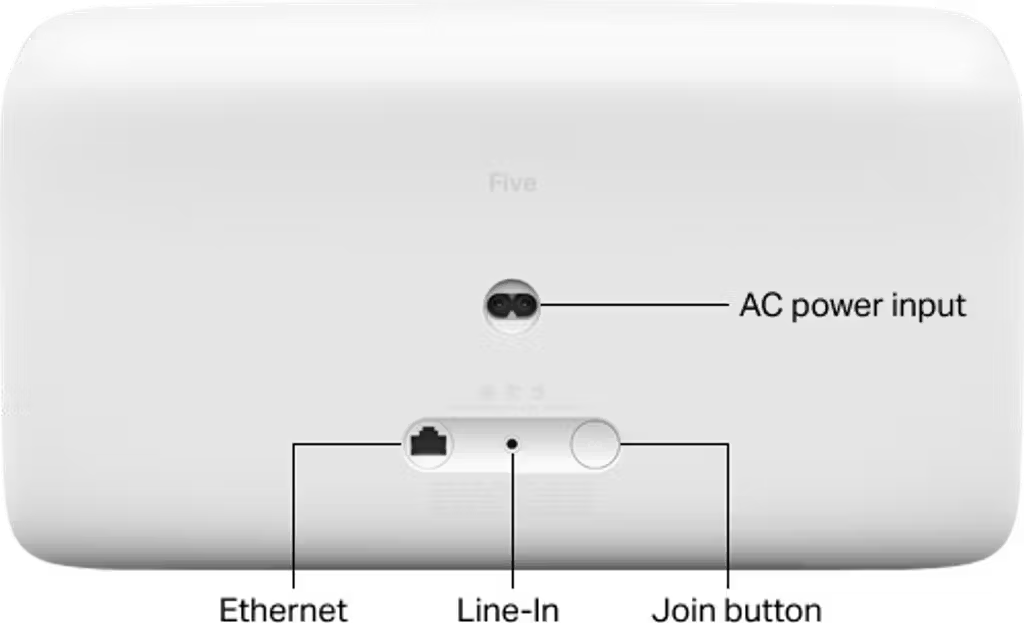Set up your Sonos Five
This article will help you get started with setting up your Sonos Five. Note that Five is not compatible with the older Sonos S1 Controller app. The following steps also apply to setting up Play:5, which is compatible with both the latest Sonos app and the S1 Controller app. You can find more information on product features and specs on Five's product page.
Before you start
- Place Five in your desired location and connect it to power.
- Download the Sonos app for iOS or Android. The app will guide you through the set up process.
Set up a new system with Five
- Open the Sonos app for iOS or Android.
- Select Speaker or component, then create or sign in to your Sonos account.
- Select Add on the popup showing your Five.
- If using the Sonos S1 Controller, select Continue > Set up products.
- Follow the steps in the app to set up your Five and add your content services.
Add Five to your existing system
- Open the Sonos app for iOS or Android.
- Go to the Settings menu and select Add Speaker or Component.
- If using the Sonos S1 Controller app, go to the Settings tab and select System > Add Product.
- Follow the steps in the app to add Five to your Sonos system.

Problems during setup?
If your Sonos Five is having trouble connecting during setup, check our “Product not found” article for some help.
Set up Five's line-in
Five has a 3.5mm that allows you to connect devices like turntables, mobile devices, and CD players. Simple connect your external audio device to 3.5mm input on the back of your Five. See our article on using line-in with Sonos for more information.