Set up your Sonos Play:1
This article will guide you through setting up your Play:1. You can find more information on product features and specs in Play:1's product guide.
Before you start
- Place your Play:1 in your desired location and connect it to power.
- Download the Sonos app for iOS or Android. The app will guide you through the set up process.
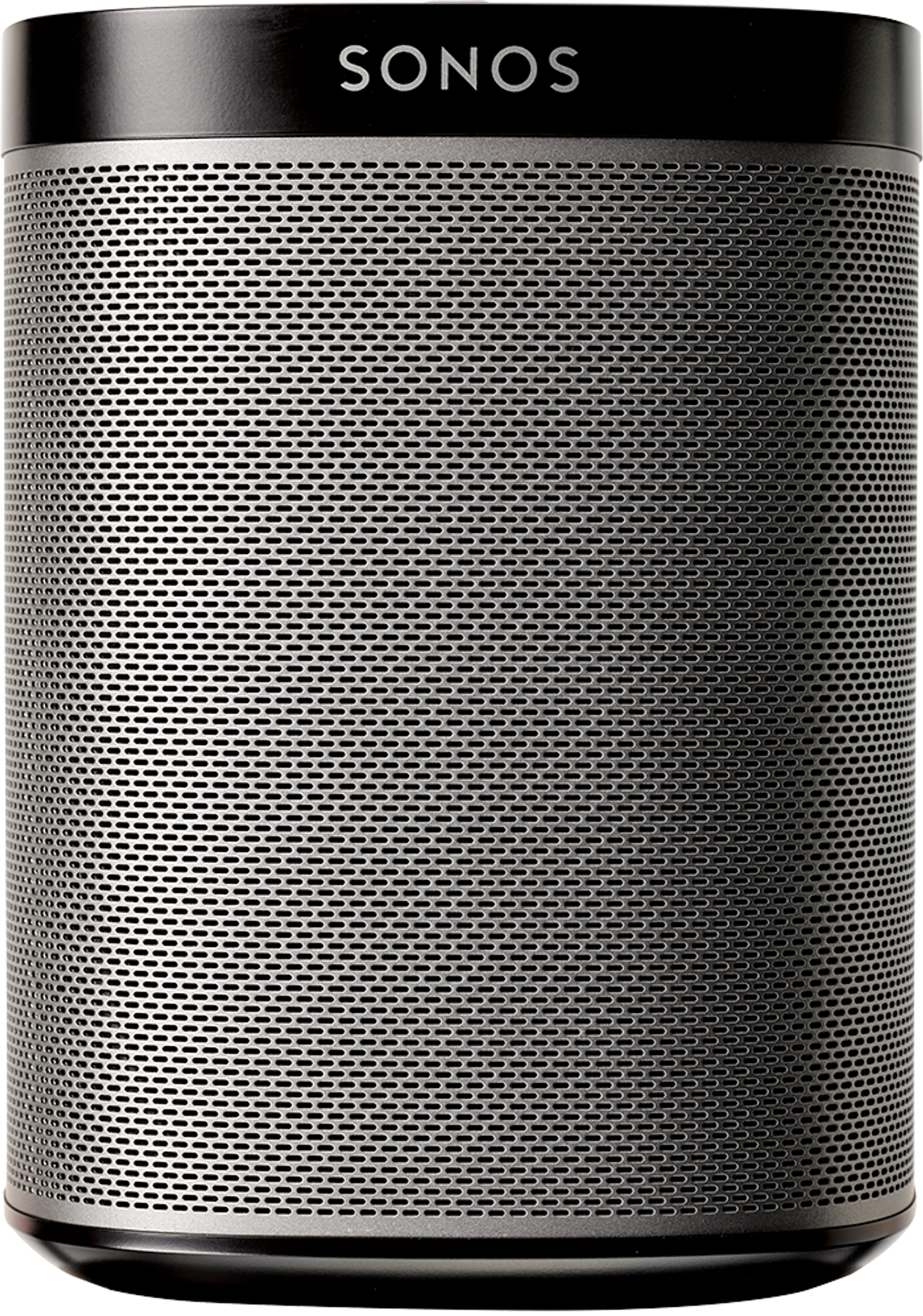
Set up a new Sonos system with Play:1
- Open the Sonos app for iOS or Android.
- Under Get started with setup, set up a new system by selecting Set up new system, then create or sign in to your Sonos account.
- Select Add on the pop-up showing your Play:1.
- If using the Sonos S1 Controller, select Continue, then choose Set up products.
- Follow the steps in the app to set up your Play:1 and add your content services.
Add Play:1 to your existing Sonos system
- Open the Sonos app for iOS or Android.
- Go to the Settings menu and select Add Speaker or Component.
- If using the Sonos S1 Controller app, go to the Settings tab and select System, then choose Add Product.
- Follow the steps in the app to add Play:1 to your Sonos system.
Problems during setup?
If your Play:1 is having trouble connecting during setup, check our “Product not found” article for some help.