Pair Sonos Era 100 with Bluetooth
This article will show you how to pair, disconnect, and reconnect your Bluetooth devices to your Era 100 or Era 100 Pro.
Before you start
- Era 100 needs to be set up with the Sonos app on WiFi before it can connect to your device via Bluetooth.
Pair your device with Era 100
Follow these steps to pair a device to your Era 100 via Bluetooth:
- Press and hold the Bluetooth button on the back of your Era 100 until you hear a chime. The front status LED will start flashing blue.
- Go to your device’s Bluetooth settings and select your Era 100 from the device list.
- When successfully paired, you’ll hear another chime and the status LED will change to solid blue for a few seconds.
You can repeat this process to pair additional Bluetooth devices with your Era 100.
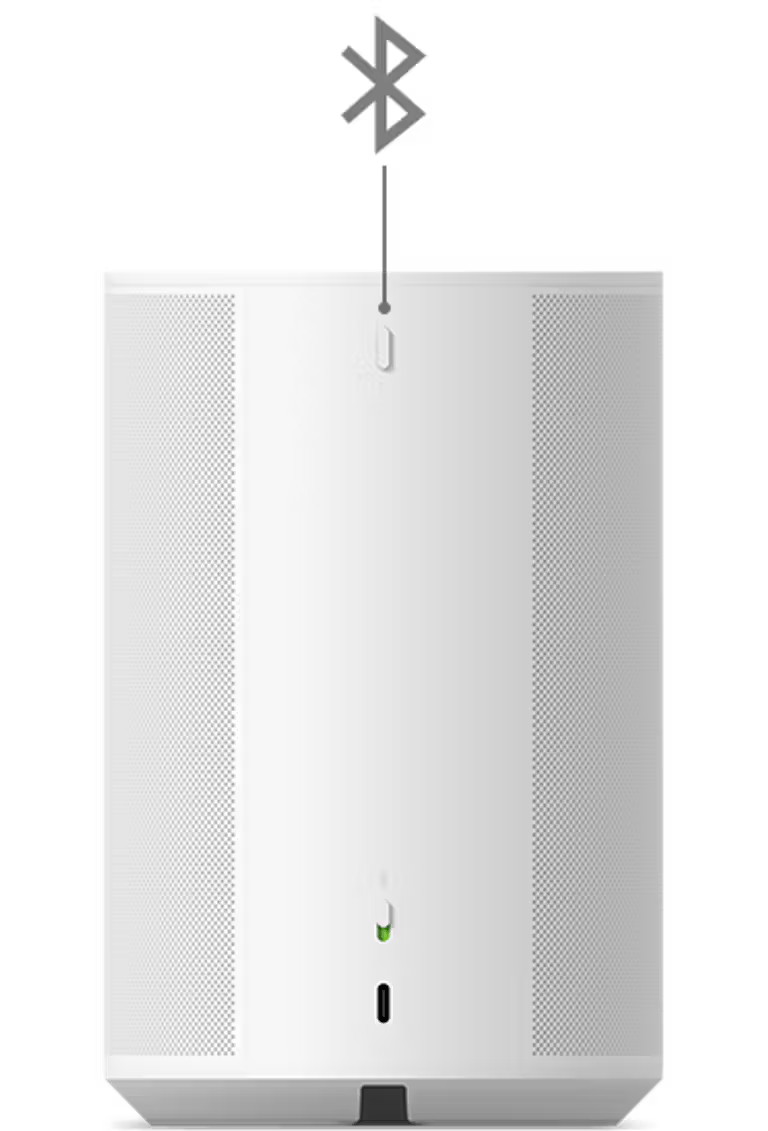
Disconnect your device from Era 100
Follow these steps to disconnect your Bluetooth device from Era 100.
From your Bluetooth device:
- Go to your device’s Bluetooth settings.
- Select Era 100 and tap or click Disconnect.
From your Era 100:
- While your Era 100 is paired to your device via Bluetooth, press the Bluetooth button on the back to switch it out of Bluetooth mode.
Era 100 has an Idle Auto-Disconnect setting which will disconnect your Era 100 from a Bluetooth device after 30 minutes of sitting idle. This setting is off by default, but can be turned on in the Settings menu. Select your Era 100, then go to Bluetooth > Idle Auto-Disconnect.
Reconnect Era 100 to a Bluetooth device
Follow these steps to reconnect your previously-paired device to your Era 100:
From your Bluetooth device:
- Go to your device’s Bluetooth settings.
- Select your Era 100 from the list of previously connected devices to reconnect.
From your Era 100:
- Press the Bluetooth button on the back of your Era 100 to switch it to Bluetooth mode. Era 100 will search for its most recent Bluetooth connection.
- When your Era 100 finds a previously-paired device, the status LED will turn solid blue for a moment and you’ll hear a chime confirming that it has reconnected.
Additional details
- When Era 100 is being used as a surround speaker, its Bluetooth functionality is disabled.
- The status LED on your Era 100 is disabled by default. If you’d like your Era 100 to always show a blue status light when it is connected to a Bluetooth device, you can enable the status LED in the Settings menu. Select your Era 100, then go to Hardware > Status Light.