Set up your Sonos Beam
This article will guide you through setting up your Sonos Beam (Gen 2). Note that Beam (Gen 2) is not compatible with the Sonos S1 Controller app. The following steps also apply to setting up Beam (Gen 1), which is compatible with both the latest Sonos app and the S1 Controller app. You can find more information on product features and specs on Beam's product page.
Before you start
- Download the Sonos app for iOS or Android. Your Beam needs to be set up using the Sonos app before it can play TV audio.
- Place Beam in your desired location and connect it to power.
- Keep the included HDMI cable and optical audio adapter ready nearby. The Sonos app will guide you which cables and ports to use when connecting your Beam to your TV.

Set up a new Sonos system with Beam
- Open the Sonos app for iOS or Android.
- Select Speaker or component, then create or sign in to your Sonos account.
- Select Add on the pop-up showing your Sonos Beam.
- If using the Sonos S1 Controller, select Continue, then choose Set up products.
- Follow the steps in the app to set up your Beam and add your content services.
Add Beam to your existing system
- Open the Sonos app for iOS or Android.
- Go to the Settings menu and select Add Speaker or Component.
- If using the Sonos S1 Controller app, go to the Settings tab and select System, then choose Add Product.
- Follow the steps in the app to add Beam to your Sonos system.
Problems during setup?
If your Sonos Beam is having trouble connecting during setup, check our “Product not found” article for some help.
You can find additional help for your Beam in our articles on TV requirements for Sonos home theater products and what to do if your Sonos home theater product does not output sound.
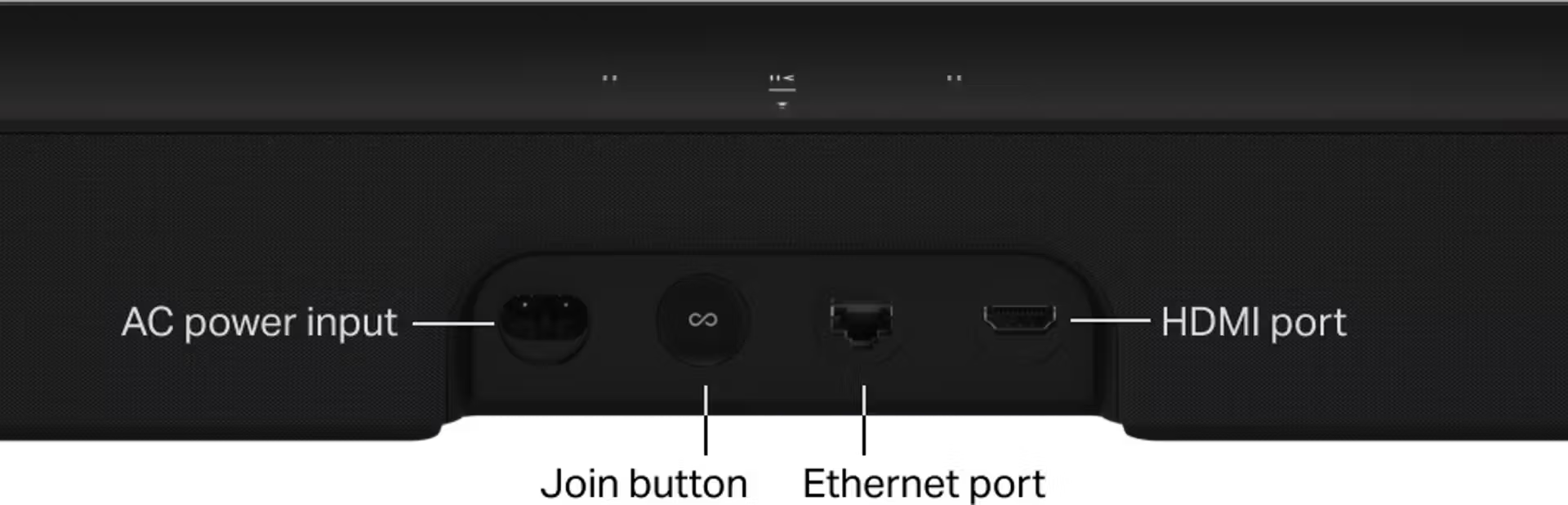
Control Beam with your voice
With Sonos Voice Control, Amazon Alexa, or the Google Assistant added to your Beam, you can use your voice to turn your TV on and off as well as adjust the TV volume.
To use these commands, Beam must be connected to your TV’s HDMI-ARC input and your TV needs to have HDMI-CEC enabled. Voice commands for turning the TV on and off will not work if Beam is connected via optical adapter.
Beam can also be linked to Alexa-enabled video streaming devices such as Fire TV. Learn more in our article about setting up the Fire TV with Sonos Beam.