Product not found during setup
This article will guide you through some steps that will help you when the Sonos app does not discover your product during setup. If you’re experiencing this issue, the Sonos app will be stuck on the Searching for nearby products… screen and the S1 Controller app will show a Product not found error.
If you’re not setting up a product but have rooms missing from the Sonos app, see our article about products missing from the Sonos app to bring your room back online.
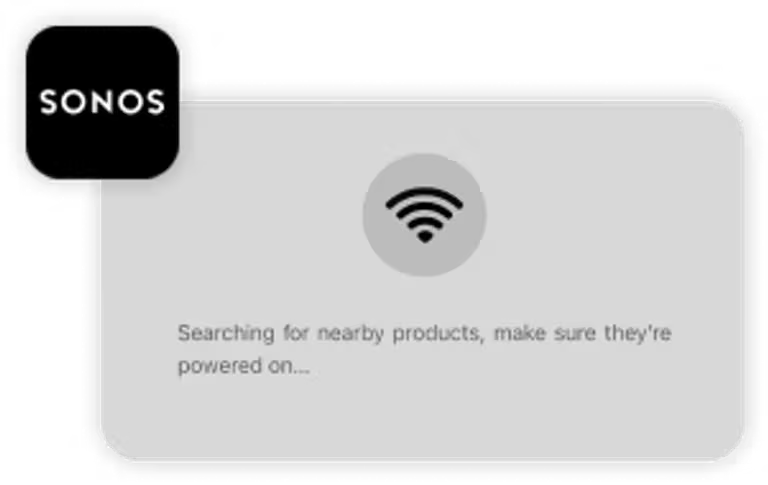

Product not found screen in the Sonos app and S1 Controller app.
Check the status light on your product
Make sure your Sonos product is plugged into power and the status light is flashing green. The status light on your product may not be flashing green if it was previously set up on another system. If the status light is not flashing green, reset the product to its factory settings and try setting it up again.
Reboot your product
Rebooting your products will often help resolve issues with discovering products during setup. Use our guide on rebooting Sonos products to learn how. Once your product is powered back on, select Try Again.
Temporarily relocate your product
Move the product closer to your router and make sure your mobile device is within 10 feet of the product you are setting up. If your product is able to connect in this new location, the original location may be too far from the router to maintain a stable connection. Use our guide for choosing a wireless or wired setup to find the best way to configure your system.
Use a different mobile device
If the error persists, try using a different device that has the Sonos app installed and is connected to your system.
Wire your product
If your product has an Ethernet port, connect it directly to your router with an Ethernet cable and try setting it up again. If this is successful, you will be able to remove the Ethernet cable by following our guide on switching between a wireless and wired setup.