Set up your Sonos Roam 2
This article will help you get started with setting up your Sonos Roam 2.
When you unbox your Roam 2 for the first time, you can connect it to your Bluetooth device and start listening to audio right away. In order to connect Roam 2 to your WiFi network and group it with other Sonos products, you’ll need to set it up using the Sonos app for iOS or Android.
Before you start
- Turn on your Sonos Roam 2 by pressing the Power button on the back or by plugging it in to power via USB cable. Roam 2 will show a blinking green light when it's ready to be set up.
- Download the Sonos app for iOS or Android. The app will guide you through the set up process.
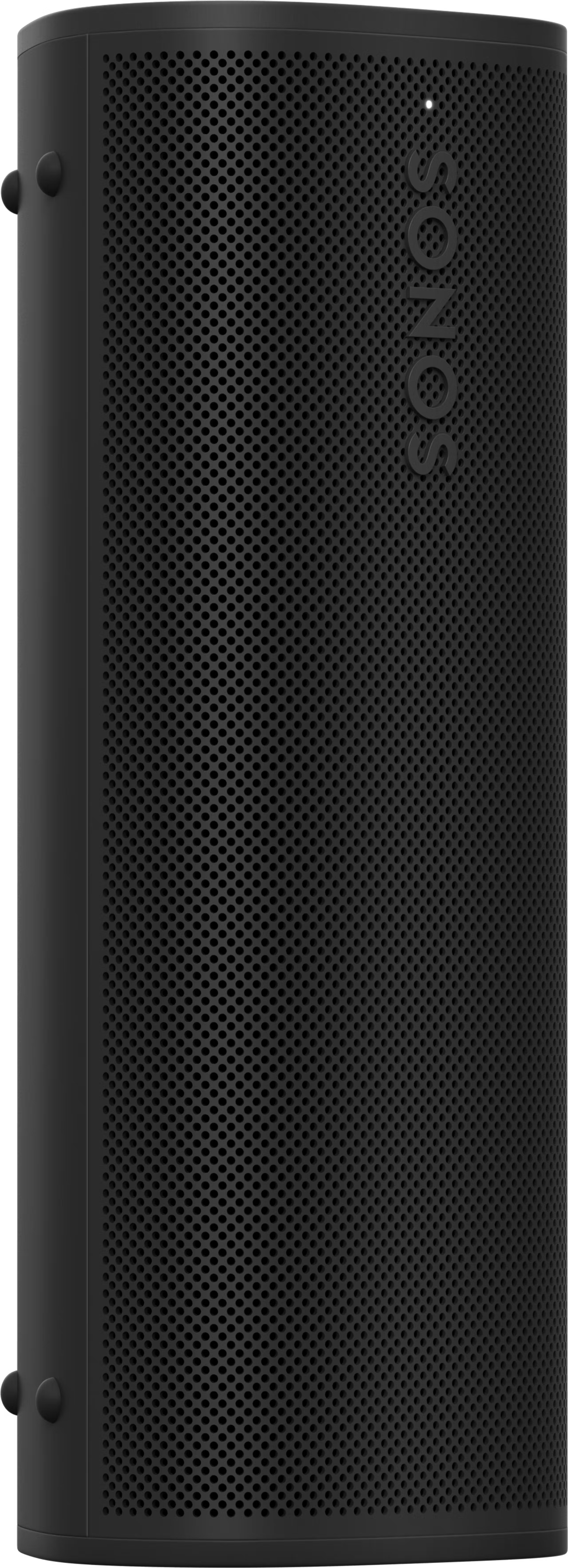
Set up a new Sonos system with Roam 2
- Open the Sonos app for iOS or Android.
- Under Get started with setup, set up a new system by selecting Set up new system, then create or sign in to your Sonos account.
- Select Add on the pop-up showing your Roam 2.
- Follow the steps in the app to set up your Roam 2 and add your content services.
Add Roam 2 to your existing Sonos system
- Open the Sonos app for iOS or Android.
- Go to the Settings menu and select Add Speaker or Component.
- Follow the steps in the app to add Roam 2 to your Sonos system.
Problems during setup?
If your Roam 2 is having trouble connecting during setup, check our “Product not found” article for some help.
You can switch your Roam 2 over to Bluetooth mode at any time. See our article on pairing Roam products with Bluetooth for instructions on pairing your Roam to your Bluetooth devices.
For more information on Roam 2 and its features, see our articles about charging your Roam products, swapping audio from your Roam product to your other Sonos speakers, and Auto Trueplay.