Set up your SYMFONISK speaker
This article will help you get started with setting up your SYMFONISK speaker. The instructions in this article apply to all available SYMFONISK products:
- SYMFONISK WiFi bookshelf speaker (Gen 1) and (Gen 2)
- SYMFONISK table lamp with WiFi speaker (Released 2019)
- SYMFONISK Speaker lamp base with WiFi (Released 2021)
- SYMFONISK Picture frame with WiFi speaker
- SYMFONISK Floor lamp with WiFi speaker
Before you start
- Place your SYMFONISK product in your desired location and connect it to power.
- Download the Sonos app for iOS or Android. The app will guide you through the set up process.
- Some SYMFONISK products are not compatible with the older Sonos S1 Controller app. You can find out which products require the latest Sonos app in our compatibility article.

Set up a new Sonos system with SYMFONISK
- Open the Sonos app for iOS or Android.
- Under Get started with setup, set up a new system by selecting Speaker or component, then create or sign in to your Sonos account.
- Select Add on the pop-up showing your Sonos SYMFONISK speaker.
- If using the Sonos S1 Controller, select Continue, then choose Set up products.
- Follow the steps in the app to set up your SYMFONISK speaker and add your content services.
Add SYMFONISK to your existing Sonos system
- Open the Sonos app for iOS or Android.
- Go to the Settings menu and select Add Speaker or Component.
- If using the Sonos S1 Controller app, go to the Settings tab and select System, then choose Add Product.
- Follow the steps in the app to add your SYMFONISK speaker to your Sonos system.
Problems during setup?
If your SYMFONISK Picture frame is having trouble connecting during setup, check our “Product not found” article for some help.
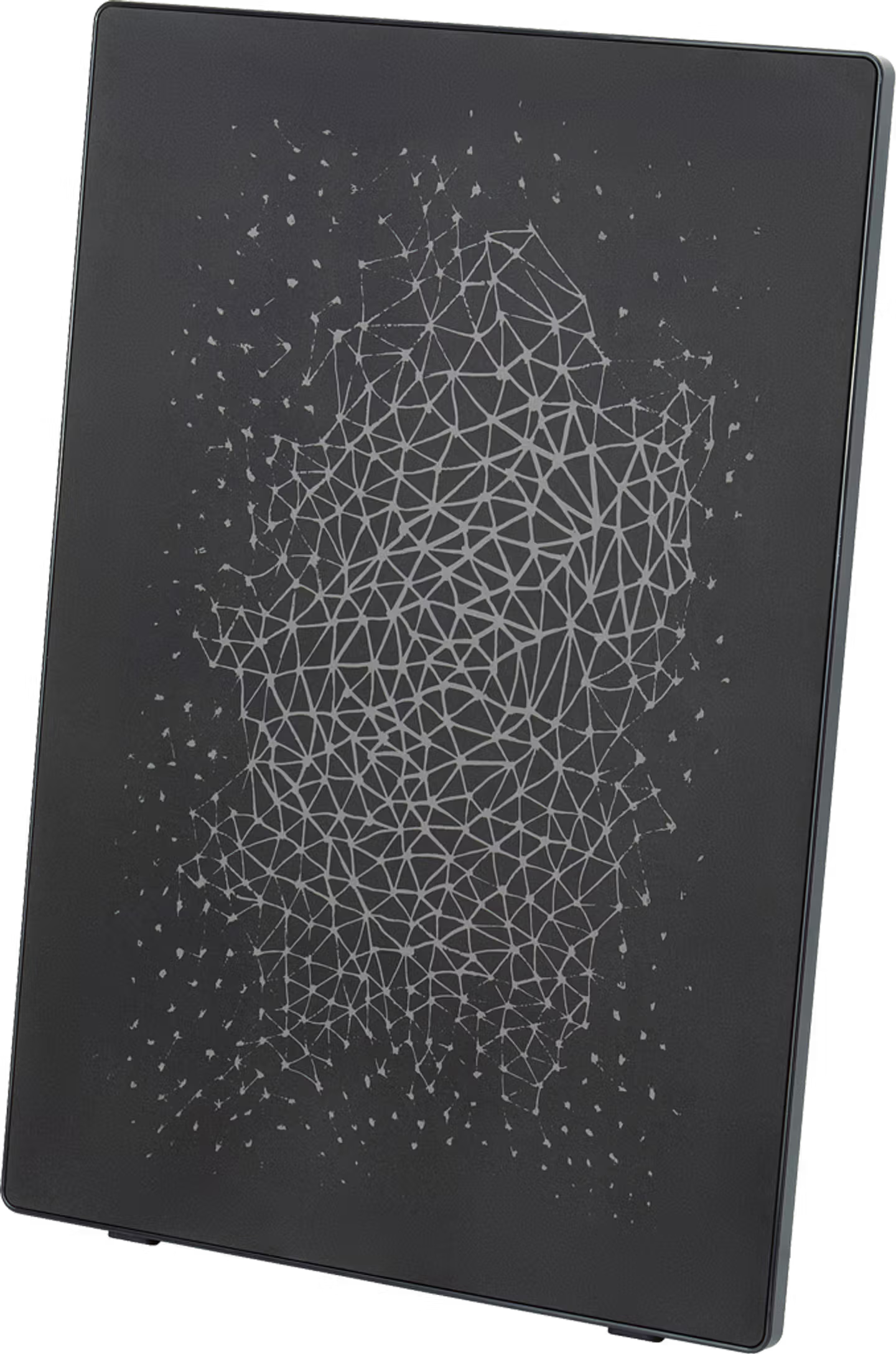
Use power passthrough with two SYMFONISK Picture frames
The SYMFONISK Picture frame can pass power to a second SYMFONISK Picture frame using a power passthrough cable. Use the passthrough cable to connect the power output on the first Picture frame to the power input on the second Picture frame. When the first Picture frame is plugged in to power, both products will turn on.
The power passthrough is limited to a total of two SYMFONISK Picture frames. The passthrough cable only passes power, it does not send any data or networking information. Each Picture frame’s volume and settings are controlled separately in the Sonos app.