Set up your Sonos Port
This article will guide you through setting up your Sonos Port. You can find more information on product features and specs on Port's product page.
Before you start
- Place your Port in your desired location and connect it to power.
- Port’s small form factor allows three units to sit side by side on a standard 1U rack shelf. When stacking multiple Ports, it can result in WiFi interference and increased operating temp. Make sure there is proper ventilation and that Port does not exceed 104 ºF (40 ºC). If the Ports experience WiFi trouble, move them or wire them to the network.
- Download the Sonos app for iOS or Android. The app will guide you through the set up process.
Set up a new Sonos system with Port
- Open the Sonos app for iOS or Android.
- Under Get started with setup, set up a new system by selecting Speaker or component, then create or sign in to your Sonos account.
- Select Add on the pop-up showing your Port.
- If using the Sonos S1 Controller, select Continue, then choose Set up products.
- Follow the steps in the app to set up your Port and add your content services.
Add Port to your existing Sonos system
- Open the Sonos app for iOS or Android.
- Go to the Settings menu and select Add Speaker or Component.
- If using the Sonos S1 Controller app, go to the Settings tab and select System, then choose Add Product.
- Follow the steps in the app to add Port to your Sonos system.

Problems during setup?
If your Sonos Port is having trouble connecting during setup, check our “Product not found” article for some help.
Connecting Port's audio inputs and outputs
Audio inputs
Port has a set of analog RCA inputs that allow you to connect devices like turntables or CD players. Simply connect the RCA cable from your external audio device to Port’s RCA inputs labeled IN. To learn more, check our article for using line-in on Sonos.
Audio outputs
Before playing music, make sure your amplifier or receiver is set to the input that Port is connected to. If you experience issues getting audio after following these steps, use our article for troubleshooting no sound from Port for some additional help.
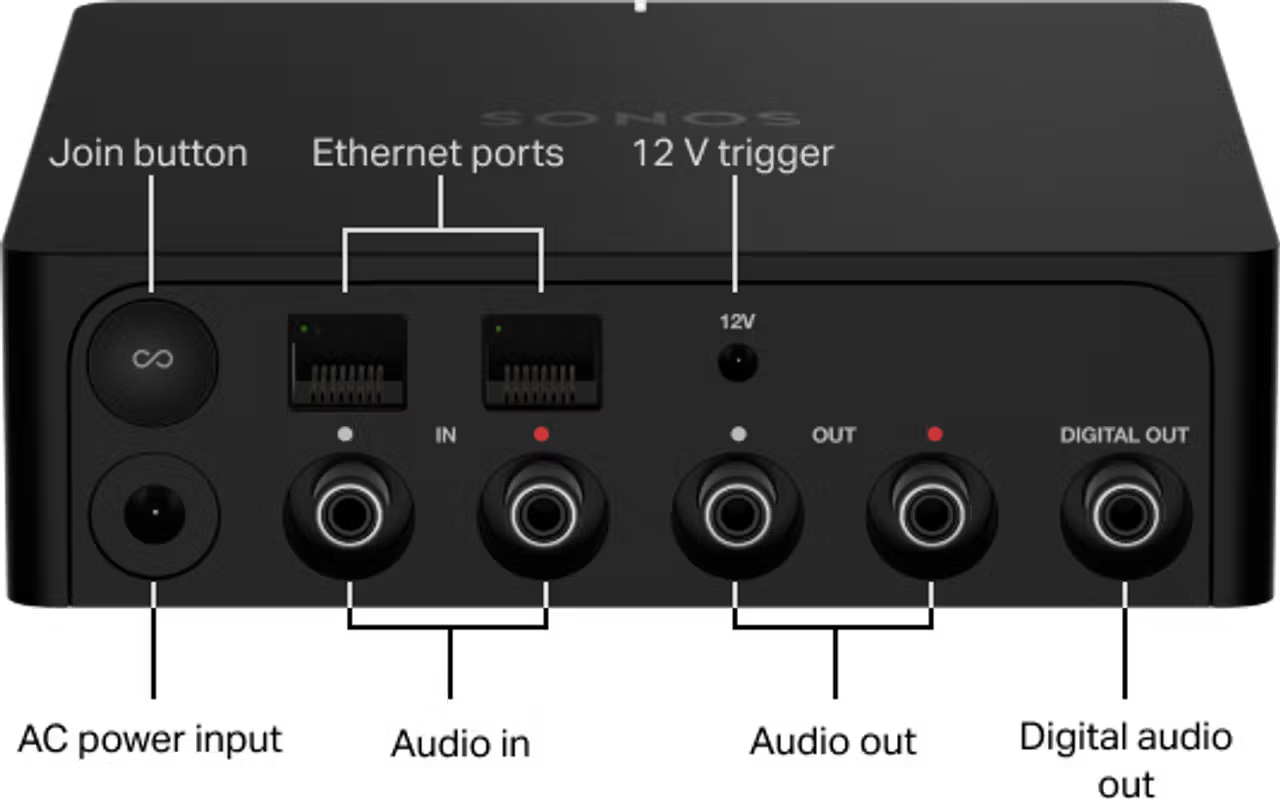
RCA
Connect one end of the RCA cable to the Port’s RCA outputs labeled OUT and connect the other end to an RCA input on your amplifier or receiver.
Digital Coax
Connect one end of a digital coax cable to the Port’s output labeled DIGITAL OUT and connect the other end to a digital coax input on your amplifier or receiver.
12V trigger
Port has a 12V trigger output with a current rating of 200mA that can be connected to an amplifier with a 12V trigger input. This brings an amplifier out of standby mode when music starts playing, reducing the time it takes for the amplifier to become active and start outputting audio to your speakers.
Line-Out Levels
You can change the way you control the volume of your Port using the Line-Out Level settings.
- Open the Sonos app for iOS or Android.
- Go to the Settings menu.
- If you’re using the S1 Controller app, go to the Settings tab and select System.
- Select your Port.
- Select Line-Out Levels and choose one of the options.
Fixed
Set Port’s line-out level to Fixed if you want to control the volume exclusively from your amplifier or receiver. You won’t be able to use the Sonos app to adjust the volume or equalization settings.
Variable
When Port’s line-out level is set to Variable, you can use the Sonos app to adjust the volume.
Pass-Through
When Port’s line-out level is set to Pass-Through, Port stays at a fixed volume and sends volume commands to amplifiers that support pass-through. You can control volume using the Sonos app, a universal remote, or your voice if you have a voice assistant enabled.