Pair Sonos Move 2 with Bluetooth
This article will show you how to pair, disconnect, and reconnect your devices to your Move 2 via Bluetooth.
Before you start
- Move 2 needs to be set up with the Sonos app on WiFi before it can connect to your device via Bluetooth.
- Two Move 2s in a stereo pair can play Bluetooth audio when they’re connected to WiFi. When away from a WiFi network, stereo pairing is unavailable.
Pair your device with Move 2
Follow these steps to pair a device to your Move 2 via Bluetooth:
- Press and hold the Bluetooth button on the back of your Move 2 until you hear a chime. The front status LED will start flashing blue.
- Go to your device’s Bluetooth settings and select your Move 2 from the device list.
- When successfully paired, you’ll hear another chime and the status LED will change to solid blue for a few seconds.
You can repeat this process to pair additional Bluetooth devices with your Move 2.
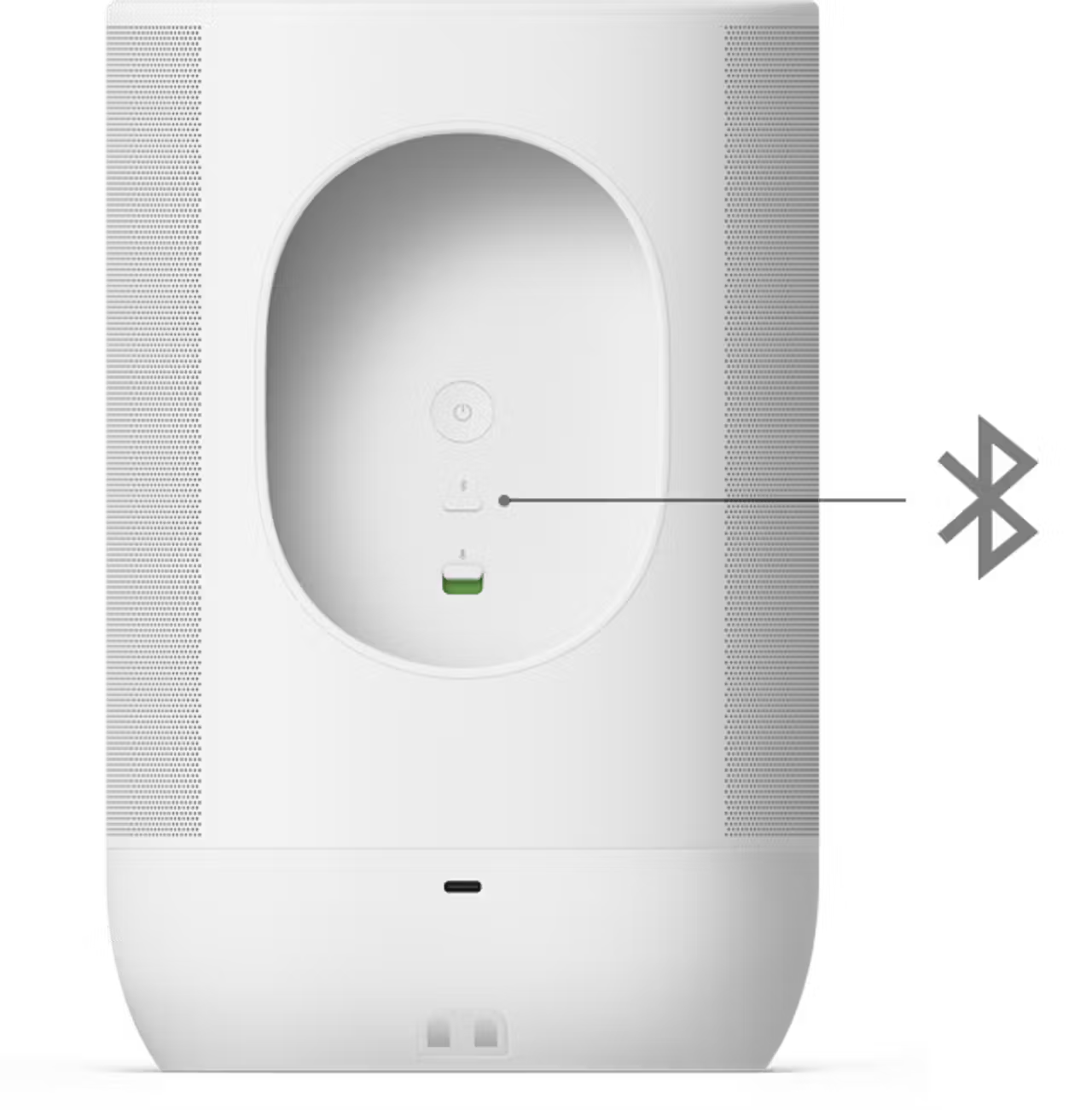
Disconnect your device from Move 2
Follow these steps to disconnect your Bluetooth device from your Move 2.
From your Bluetooth device:
- Go to your device’s Bluetooth settings.
- Select your Move 2 and select Disconnect.
From your Move 2:
While your Move 2 is paired to your device via Bluetooth, press the Bluetooth button on the back to switch it out of Bluetooth mode.
Move 2 has an Idle Auto-Disconnect setting which will disconnect your Move 2 from a Bluetooth device after 30 minutes of sitting idle. This setting is off by default, but can be turned on in Settings under Your System > Move 2 > Bluetooth > Idle Auto-Disconnect.
Reconnect your Move 2 to a Bluetooth device
Follow these steps to reconnect your previously-paired device to your Move 2:
From your Bluetooth device:
- Go to your device’s Bluetooth settings.
- Select your Move 2 from the list of previously connected devices to reconnect.
From your Move 2:
- Press the Bluetooth button on the back of your Move 2 to switch it to Bluetooth mode. Move 2 will search for its most recent Bluetooth connection.
- When your Move 2 finds a previously-paired device, the status LED will turn solid blue and you’ll hear a chime confirming that it has reconnected.
You can set Move 2 to automatically reconnect to its most recent Bluetooth device. This setting is off by default, but can be turned on in the Settings under Your System > Move 2 > Bluetooth > Always Auto-Connect.