Set up your Sonos Amp
This article will guide you through setting up your Sonos Amp. You can find more information on product features and specs on Amp's product page.
Before you start
- Place your Amp in your desired location and connect it to power.
- Download the Sonos app for iOS or Android. The app will guide you through the setup process.
Set up a new Sonos system with Amp
- Open the Sonos app for iOS or Android.
- Select Speaker or component, then create or sign in to your Sonos account.
- Select Add on the pop-up showing your Sonos product.
- If using the Sonos S1 Controller, select Continue, then select Set up products.
- Follow the steps in the app to set up your Amp and add your content services.
Add Amp to your existing Sonos system
- Open the Sonos app for iOS or Android.
- Go to the Settings menu and select Add Speaker or Component.
- If using the Sonos S1 Controller app, go to the Settings tab and select System, then choose Add Product.
- Follow the steps in the app to add Amp to your Sonos system.

Problems during setup?
If your Sonos Amp is having trouble connecting during setup, check our “Product not found” article for some help.
Use Amp for home theater
To use Sonos Amp as TV speakers, select As TV front speakers or As TV surround speakers when asked “How do you want to use Sonos Amp?” during the setup process. Note that Amp’s SUB output and line input are disabled when Amp is used as TV surround speakers.
When using Amp as front TV speakers, check your TV’s HDMI ports to confirm that your TV supports HDMI-ARC. If your TV doesn’t have an HDMI-ARC port, you will need an optical audio adapter to complete TV Setup.
You can use two Amps for home theater: one as TV front speakers and the other as surround speakers. Note that if you use two Amps in this configuration, there are some limitations on how they can be wired to your network.
To learn more about how to add your Amp as TV surround speakers, see our article on adding surround speakers.
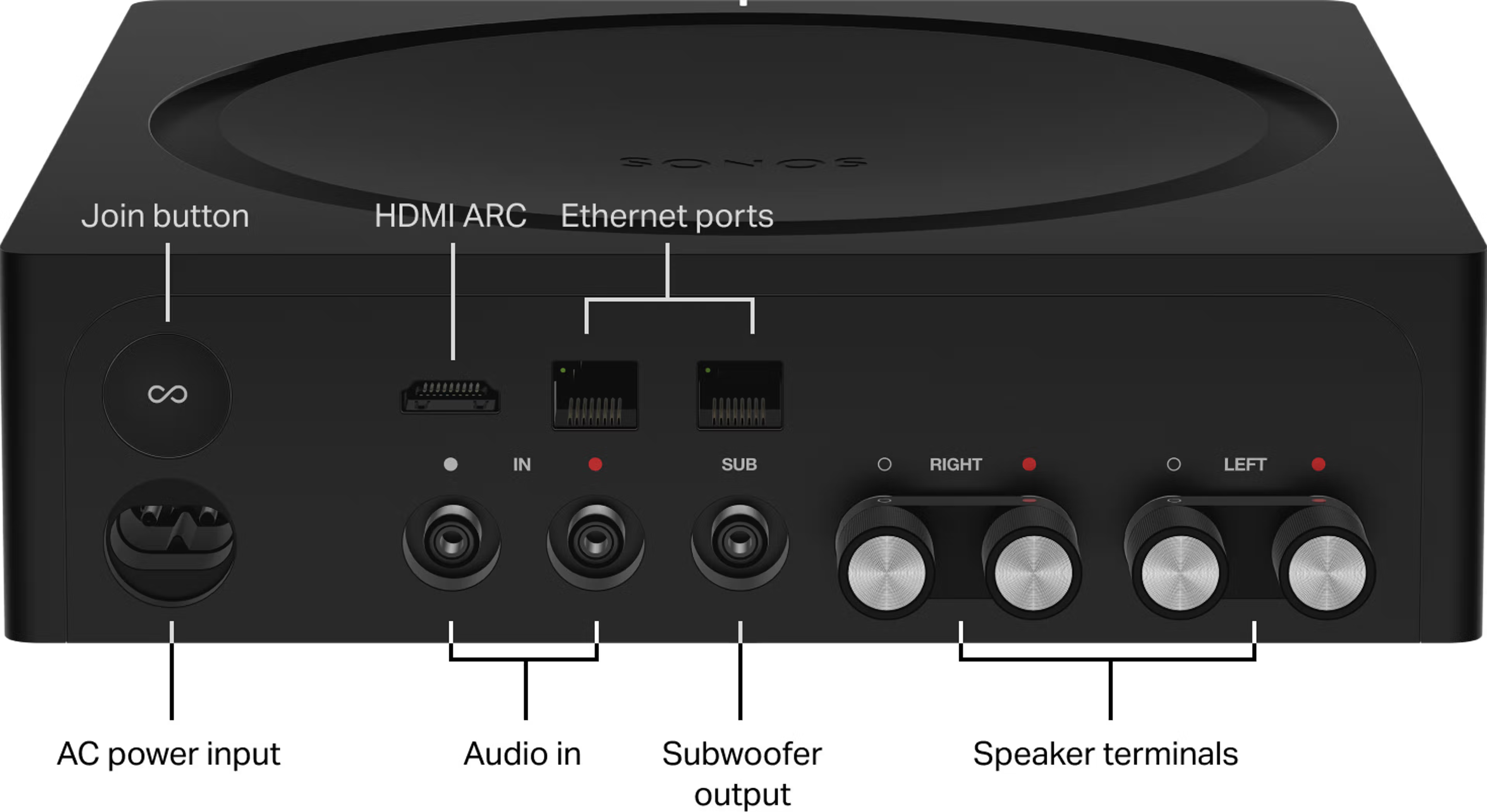
Audio inputs and outputs
Connect speakers
We recommend using a speaker wire gauge between 12 and 16. Runs of over 300ft are not recommended. Refer to our article on choosing a speaker wire gauge for more details. If you are connecting more than two speakers, view our article on connecting four speakers to your Amp or Connect:Amp or our article on connecting six Sonos Architectural speakers to your Amp for specific instructions.
- Using the provided banana plugs, unscrew the bottom of the banana plug until the speaker wire hole is exposed.
- Insert the stripped end of the speaker wire into the hole, and then tighten the bottom of the banana plug so that it holds the speaker wire firmly.
- Plug the banana plug into the correct speaker terminal on the back of the Amp by ensuring that the colors of the circles match on the banana plug and Amp (red and white).
Amp works with traditional 8 ohm bookshelf speakers as well as pairs of 6 or 4 ohm speakers.
Speaker impedance
Watts per channel
8 Ohms
125 Watts
6 Ohms
187.5 Watts
4 Ohms
250 Watts
Please Note: Wattage is not a direct indicator of audio quality but represents required wattage for attached speakers.
Connect a line-in device
Amp’s analog RCA inputs allows you to connect devices like turntables or CD players. Connect the RCA cable from your external audio device to Amp’s RCA inputs labeled IN. Note that Amp’s SUB output and line input are disabled when Amp is used as TV surround speakers. See our article on using line-in with Sonos for more information.
Connect a third-party subwoofer
Amp has an auto-detecting RCA subwoofer output with a user-adjustable 50-110 Hz crossover. Simply connect your subwoofer to the Amp’s RCA output labeled SUB.
Note that the subwoofer output is disabled when Amp is being used to power surround speakers for a Sonos home theater product.
Learn more in our article on using a third-party subwoofer with Sonos.