Sonos Ampを設定する
この記事では、Sonos Ampの設定方法を案内します。製品の特徴や仕様についての詳細は Ampの製品ページ で確認できます。
始める前に
- Ampを設置したい場所に置き、電源に接続します。
- Sonosアプリをダウンロードします。iOSまたはAndroid用です。アプリの指示に従い設定を行います。
Ampで新しいSonosシステムを設定する
- iOSまたはAndroidでSonosアプリを開きます。
- [ スピーカーまたはコンポーネント ]を選択し、Sonosアカウントを作成あるいはアカウントにサインインします。
- Sonos製品が表示されているポップアップで、[ 追加する]を選択します。
- Sonos S1コントローラーを使用している場合は、 続ける を選択し、 製品を設定する を選択します。
- アプリの指示に従ってAmpを設定し、コンテンツサービスを追加します。
既存のSonosシステムにAmpを追加する
- iOSまたはAndroidでSonosアプリを開きます。
- [ 設定]メニューから[ スピーカーやコンポーネントを追加する]を選択します。
- Sonos S1コントローラーアプリを使用している場合は、[ 設定]タブに移動し、[ システム ]を選択し、その後[ 製品を追加する]を選びます。
- アプリの指示に従って、SonosシステムにAmpを追加します。

設定中のトラブル
Sonos Ampの設定中に接続トラブルが発生した場合は、「製品が見つからない場合」についての記事を参照してください。
ホームシアターとしてAmpを使用する
Sonos Ampをテレビのスピーカーとして使用するには、設定プロセス中に「Sonos Ampをどのように使用しますか?」と尋ねられた際に テレビのフロントスピーカーとして または テレビのサラウンドスピーカーとしてを選択します。Ampをテレビのサラウンドスピーカーとして使用する場合、AmpのSUB出力とライン入力は無効になることに注意してください。
Ampをテレビのフロントスピーカーとして使用する場合は、テレビのHDMIポートを確認して、テレビがHDMI-ARCをサポートしているかを確認してください。テレビにHDMI-ARCポートがない場合は、光オーディオアダプターが必要になります。
ホームシアター用に2台のAmpを使用することができます。1台はテレビのフロントスピーカーとして、もう1台はサラウンドスピーカーとしてです。この設定で2台のAmpを使用する場合、 いくつかの制限がネットワークへの接続方法にあります。
Ampをテレビのサラウンドスピーカーとして追加する方法について詳しくは、 サラウンドスピーカーの追加 に関する記事をご覧ください。
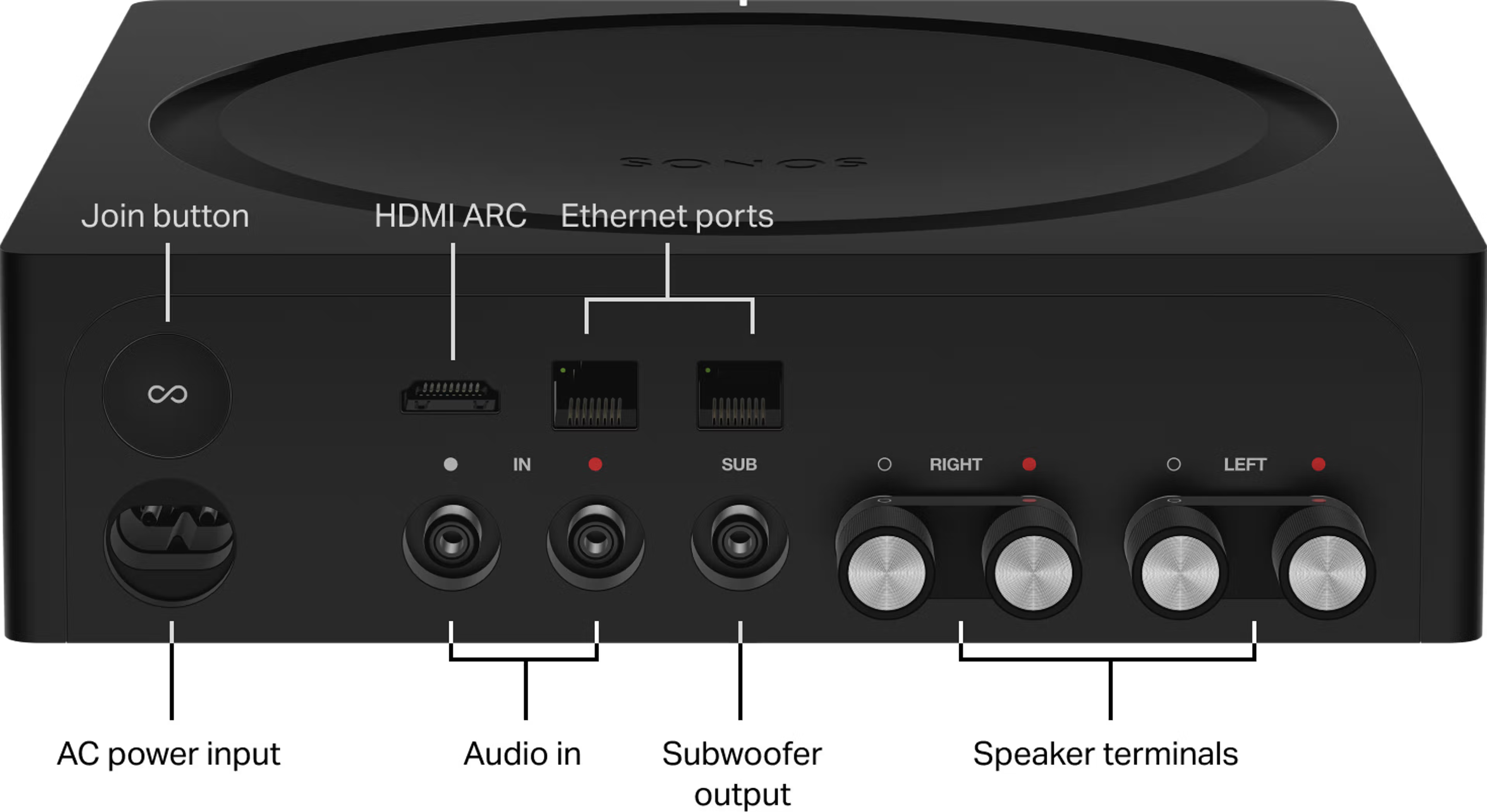
オーディオ入出力
スピーカーを接続する
スピーカーケーブルのゲージは12から16の間を推奨します。300フィート以上の長さは推奨されません。詳細については、 スピーカーケーブルのゲージの選び方に関する記事を参照してください。2台以上のスピーカーを接続する場合は、 AmpまたはConnect:Ampに4台のスピーカーを接続する方法に関する記事や、 Ampに6台のSonos Architecturalスピーカーを接続する方法に関する記事をご覧ください。
- 付属のバナナプラグを使用して、バナナプラグの底部を回してスピーカーワイヤーの穴が見えるまで外します。
- スピーカーワイヤーの剥き出しの端を穴に挿入し、その後バナナプラグの底部を締めてスピーカーワイヤーをしっかりと保持します。
- バナナプラグとAmpの色のついた円(赤と白)が合うように、バナナプラグをAmpの背面にある正しいスピーカーターミナルに差し込みます。
Ampは従来の8オームのブックシェルフスピーカーだけでなく、6オームまたは4オームのスピーカーのペアにも対応しています。
スピーカーのインピーダンス
チャンネルあたりのワット数
8オーム
125ワット
6オーム
187.5ワット
4オーム
250ワット
注意:ワット数はオーディオ品質の直接的な指標ではありませんが、接続されたスピーカーに必要なワット数を表しています。
ライン入力デバイスを接続する
AmpのアナログRCA入力を使用して、ターンテーブルやCDプレーヤーなどのデバイスを接続できます。外部オーディオデバイスからAmpのRCA入力にRCAケーブルを接続してください。ラベルは IN と表示されています。Ampをテレビのサラウンドスピーカーとして使用する場合、AmpのSUB出力とライン入力は無効になることに注意してください。詳細は Sonosでライン入力を使用するに関する記事をご覧ください。
他社製のサブウーファーを接続する
Ampには、ユーザーが調整可能な50-110 Hzのクロスオーバーを備えた自動検出RCAサブウーファー出力があります。単にサブウーファーをAmpのRCA出力に接続してください。ラベルは SUB と表示されています。
Sonosのホームシアター製品でサラウンドスピーカーを駆動するためにAmpを使用している場合、サブウーファー出力は無効になります。
詳細は、 Sonosで他社製のサブウーファーを使用する 方法に関する記事でご確認ください。